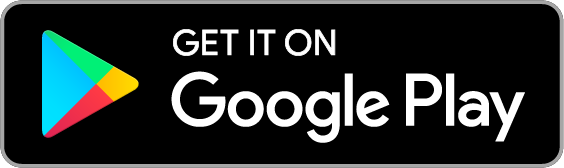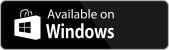Appearance
How to Sign Up to Mergin Maps
To make full use of Mergin Maps, you need to sign up. You can sign up using:
Manage your account
Do you want to delete your account or change your details? Go to User Account for detailed steps.
Account-less access
Public projects can be accessed and downloaded even without a Mergin Maps account. However, to manage, share or upload changes to projects, you need to be signed in.
Email and password sign up
Password sign up to Mergin Maps is available via dashboard or mobile app.
From dashboard
Navigate to app.merginmaps.com
Use the Sign Up link to navigate to the registration form.
Fill in the details and Sign Up.
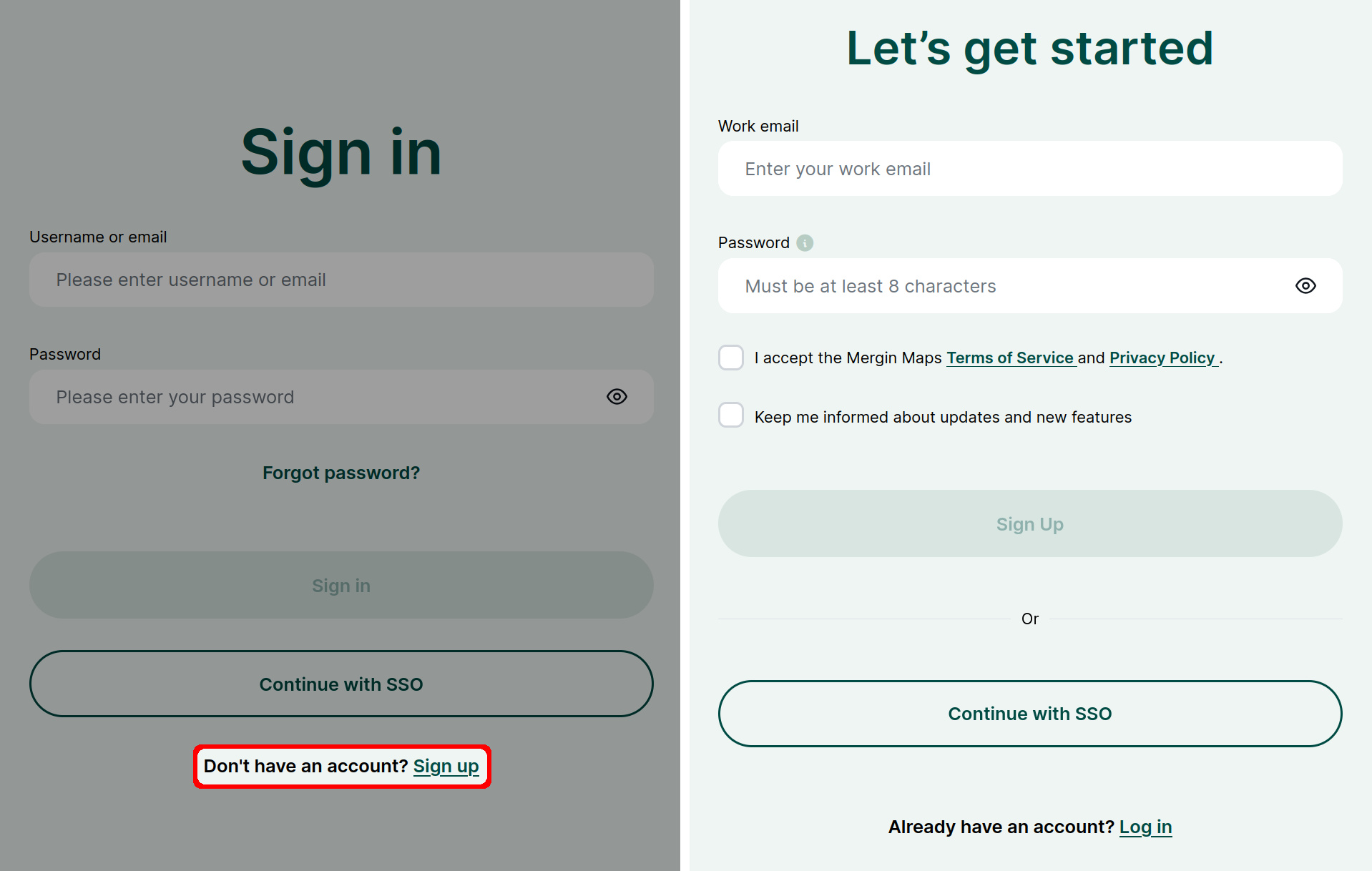
While signing up, you can choose to receive information about updates and new features. You can unsubscribe from the Mergin Maps newsletter anytime by clicking the Unsubscribe link at the bottom of the email.
You will receive a confirmation email with a link to verify your email.
Check your spam folder if the confirmation email does not appear in your inbox after 5 minutes.
Now your account needs a workspace!
To create a workspace, choose an appropriate name and click on Create workspace
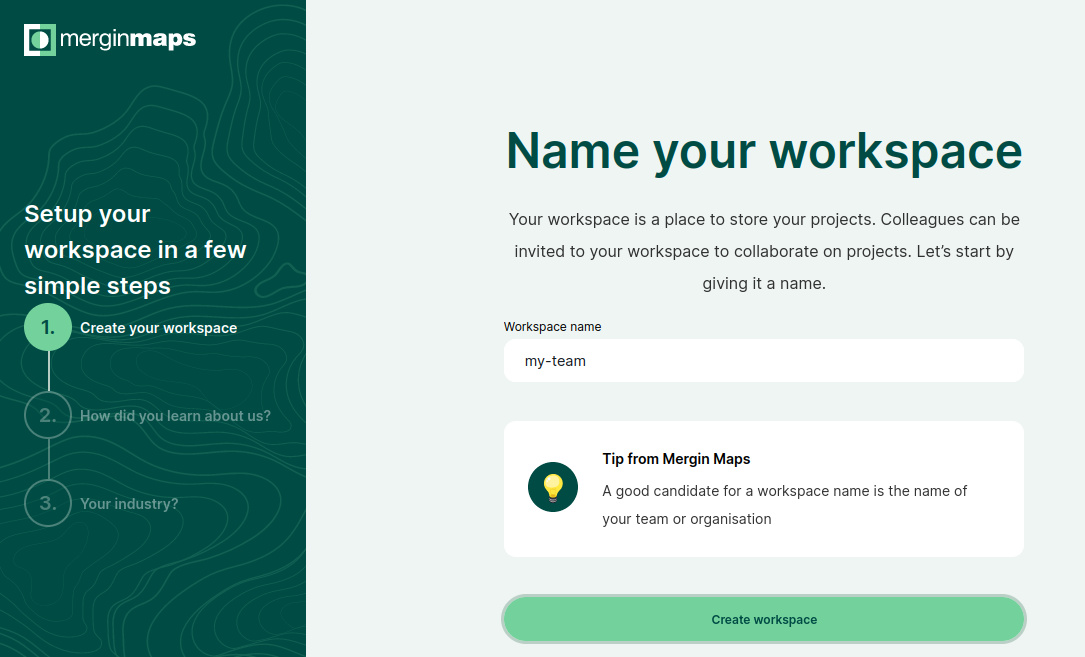
Welcome to Mergin Maps!
You can get up-to-speed quickly by following our Quick Start tutorials.
Workspaces and subscriptions
Projects, collaborations and subscriptions in Mergin Maps are tied to workspaces. You can use your first workspace for free during the 14 day trial. After the trial, you can upgrade to a premium plan.
Subscriptions are based on the number of contributors on the workspace. Per each contributor seat, you get 1 GB of storage. Storage is shared across the whole workspace.
See our pricing page for more details.
From mobile app
You can also sign up from Mergin Maps mobile app.
Download the mobile app to your Android device, iPhone or iPad. You can find it in the app store of your platform:
Open the mobile app. Tap the account icon in the upper right corner to go to the login page.
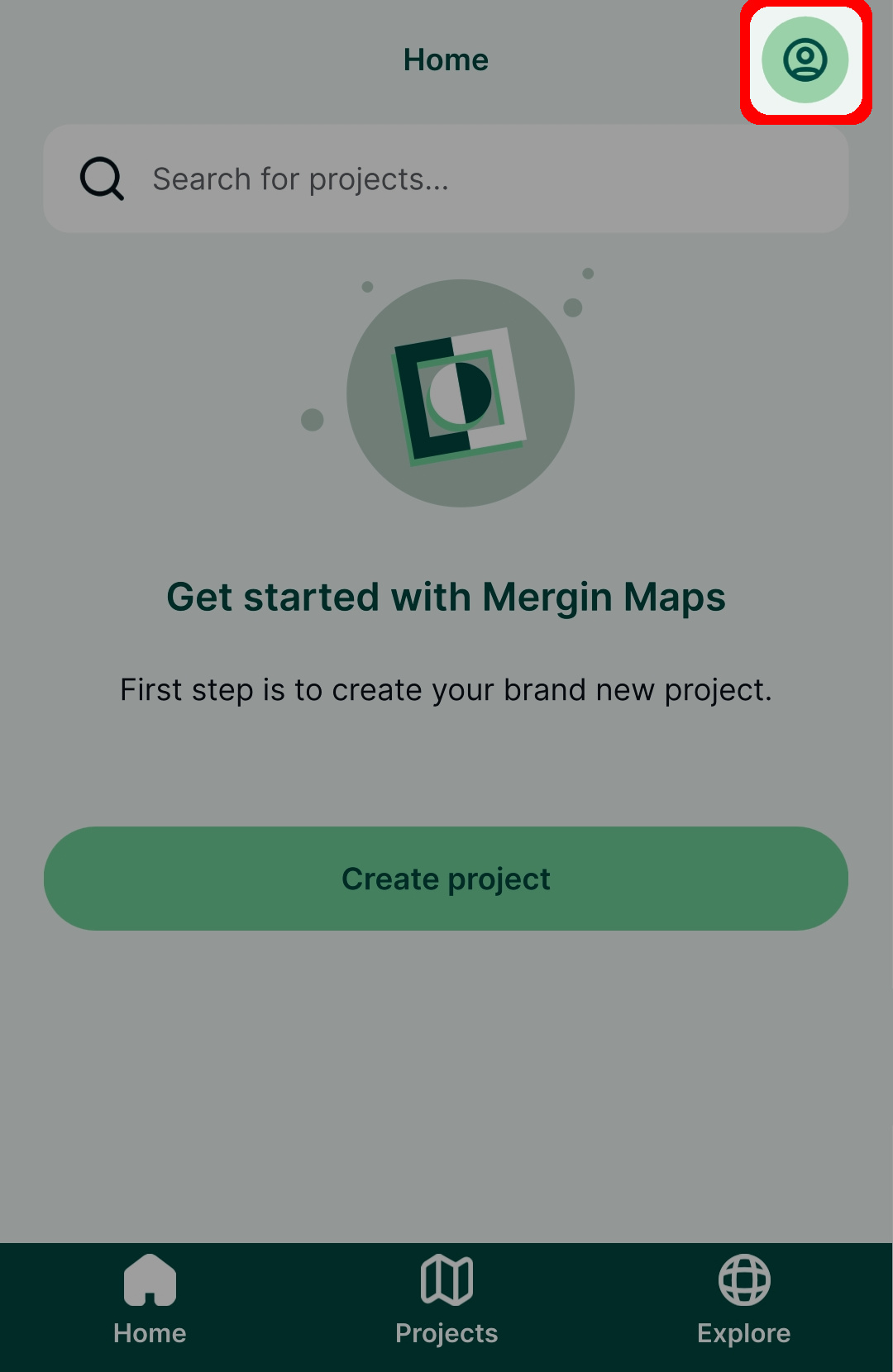
Tap on Sign up
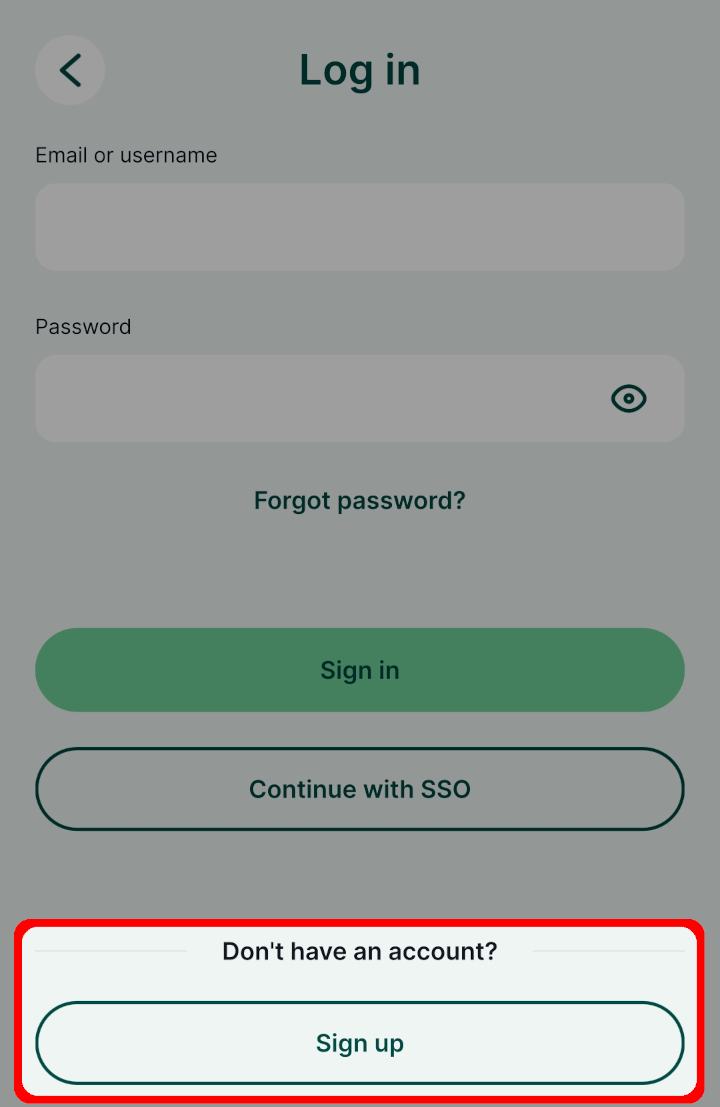
Fill up the form and tap on Sign up to create your account.
You will receive a confirmation email with a link to verify your email.
Check your spam folder if the confirmation email does not appear in your inbox after 5 minutes.
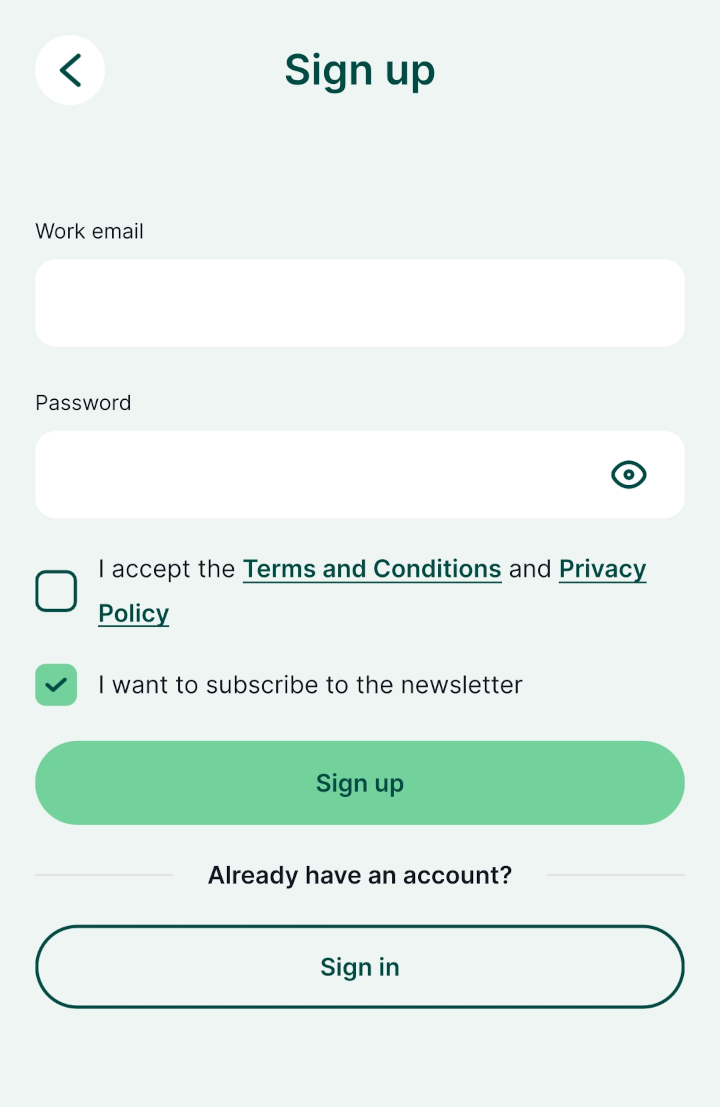
Every account needs to have a workspace for storing projects. Choose an appropriate name for your workspace and tap on the Create workspace button.
Note that the name of a workspace cannot be changed later.
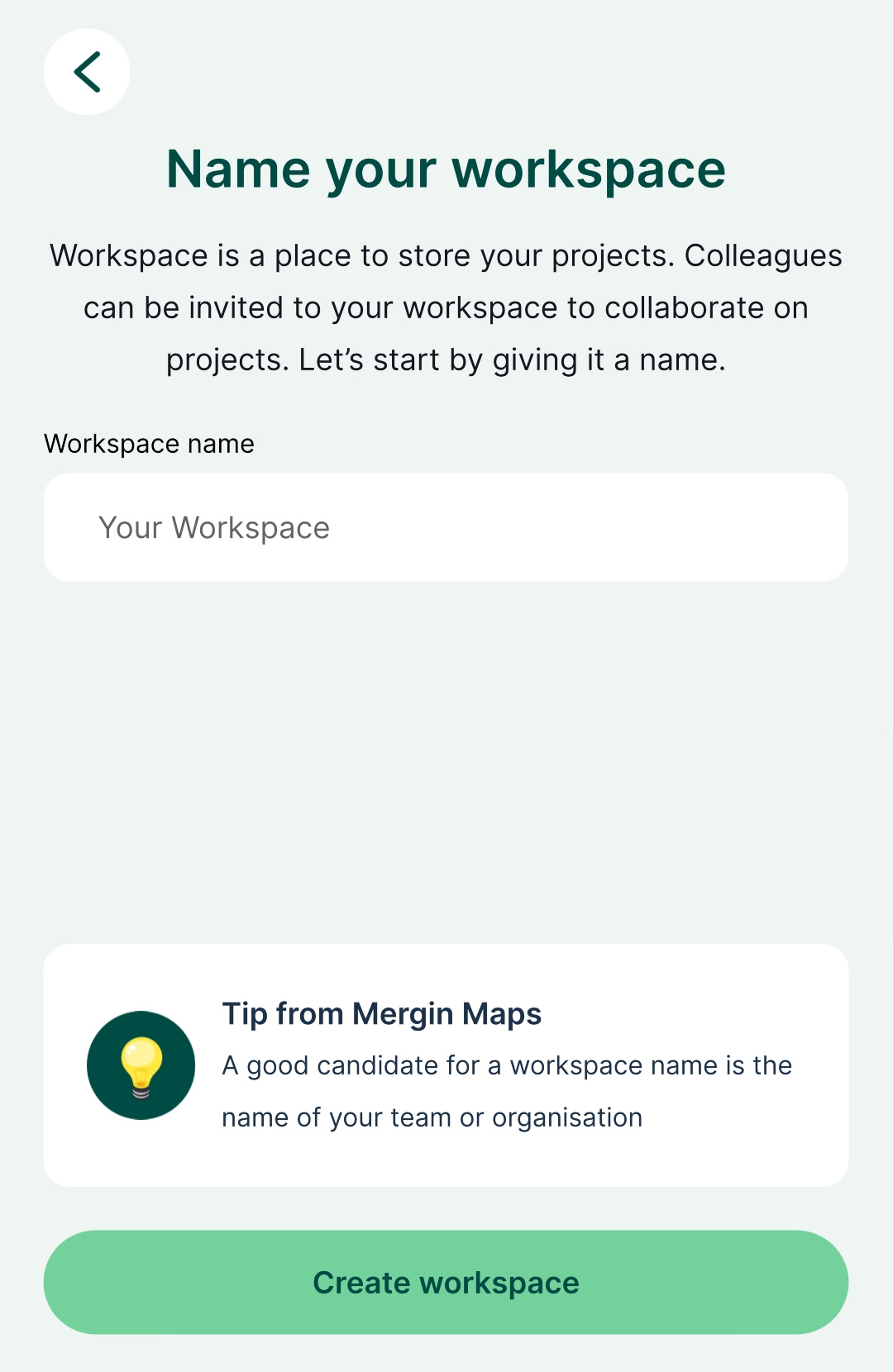
Welcome to Mergin Maps!
You can get up-to-speed quickly by following our Quick Start tutorials.
Workspaces and subscriptions
Projects, collaborations and subscriptions in Mergin Maps are tied to workspaces. You can use your first workspace for free during the 14 day trial. After the trial, you can upgrade to a premium plan.
Subscriptions are based on the number of contributors on the workspace. Per each contributor seat, you get 1 GB of storage. Storage is shared across the whole workspace.
See our pricing page for more details.
Single sign-on
If your organisation set up SSO for Mergin Maps, you can sign in using the same credentials as you use in your organisation.
TIP
You can find out more about this topic in Single Sign-On (SSO).
From dashboard
To sign in or sign up to Mergin Maps using SSO on the dashboard:
- Navigate to app.merginmaps.com
- Click on the Continue with SSO button
- Enter your email address associated with your organisation and click Sign in
- You will be redirected to an identity provider. Enter your credentials.
- After being redirected back to the dashboard , you will be signed in.
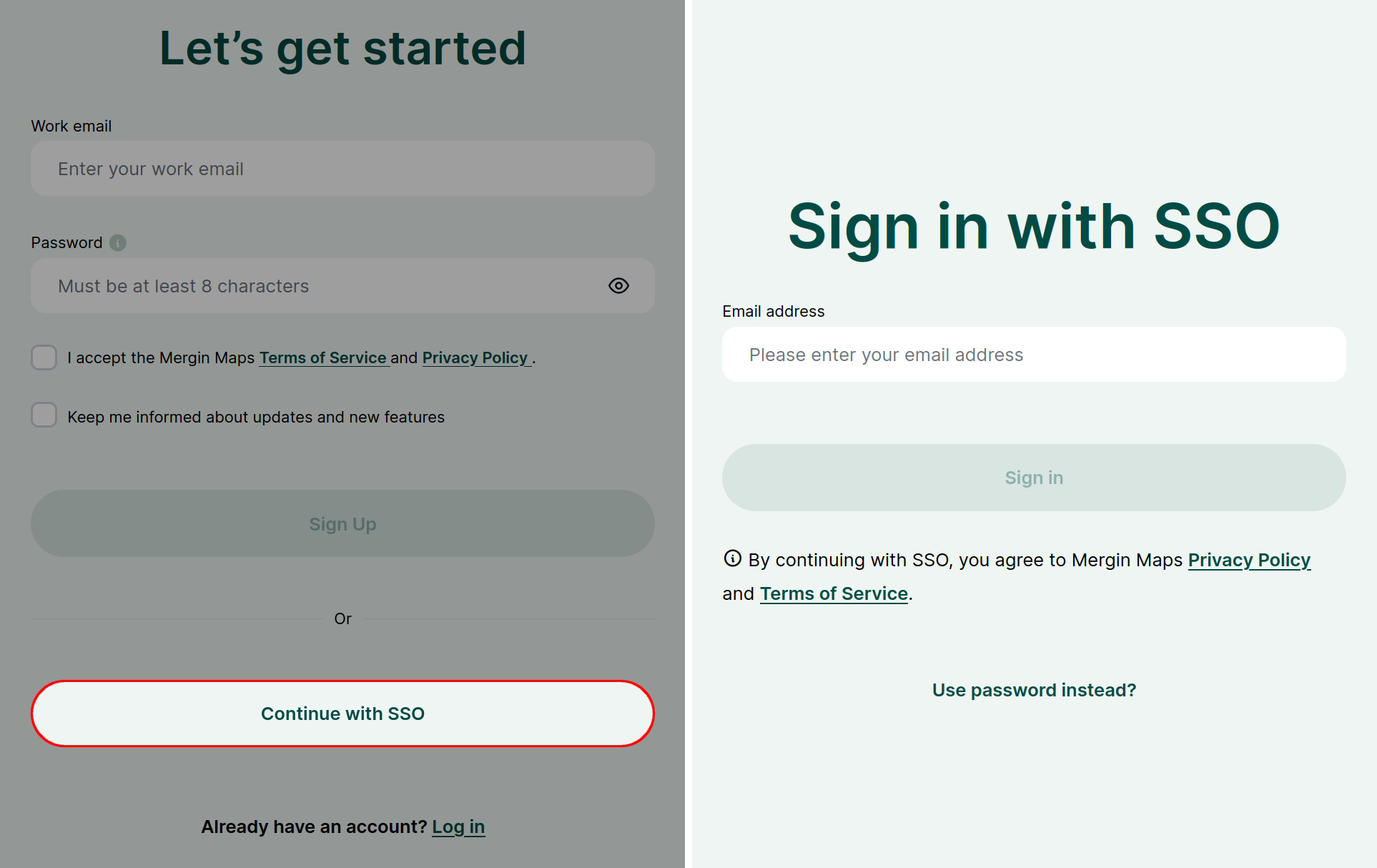
From mobile app
Open the mobile app. Tap the account icon in the upper right corner to go to the login page.
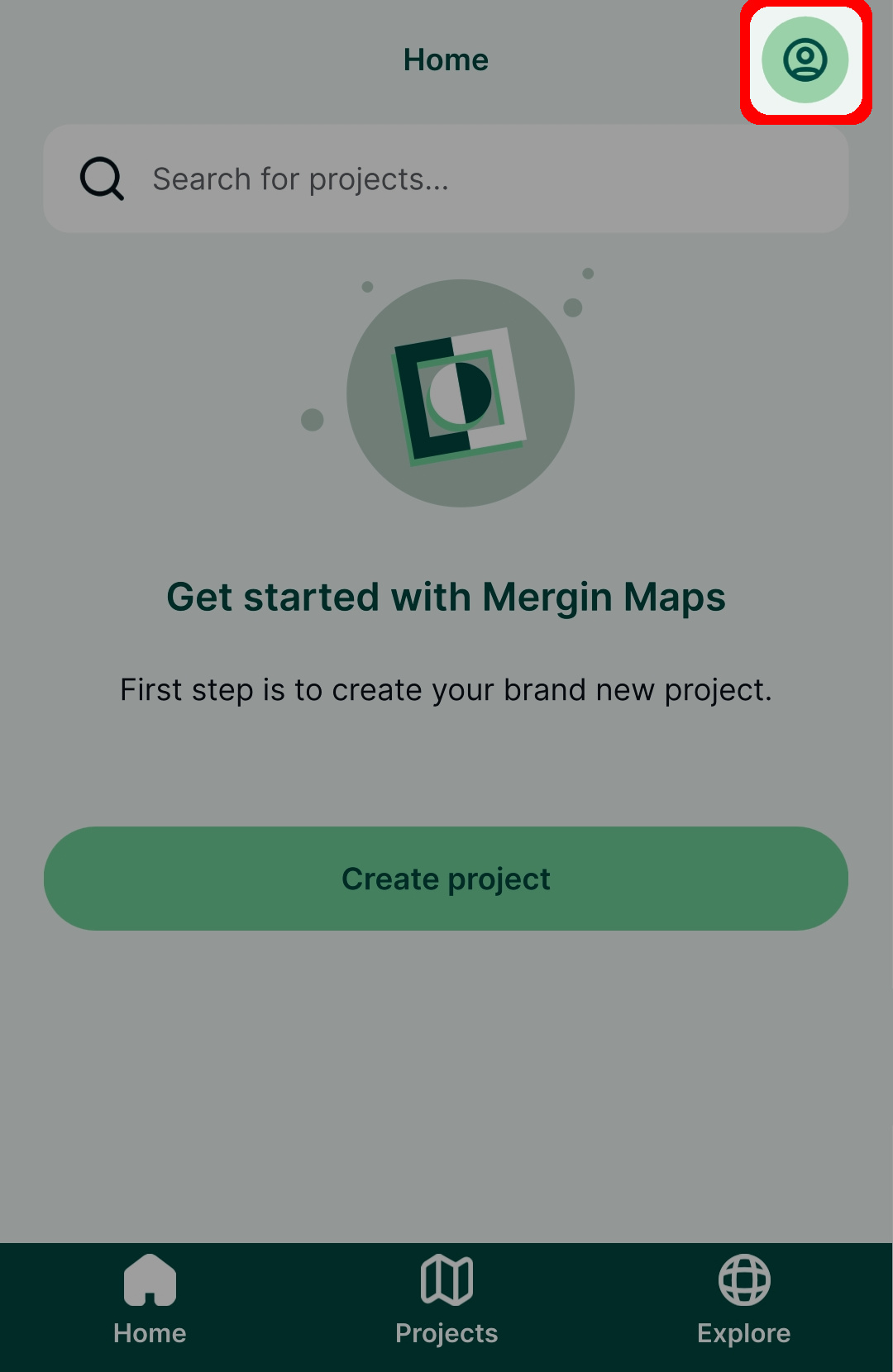
Tap the Continue with SSO option
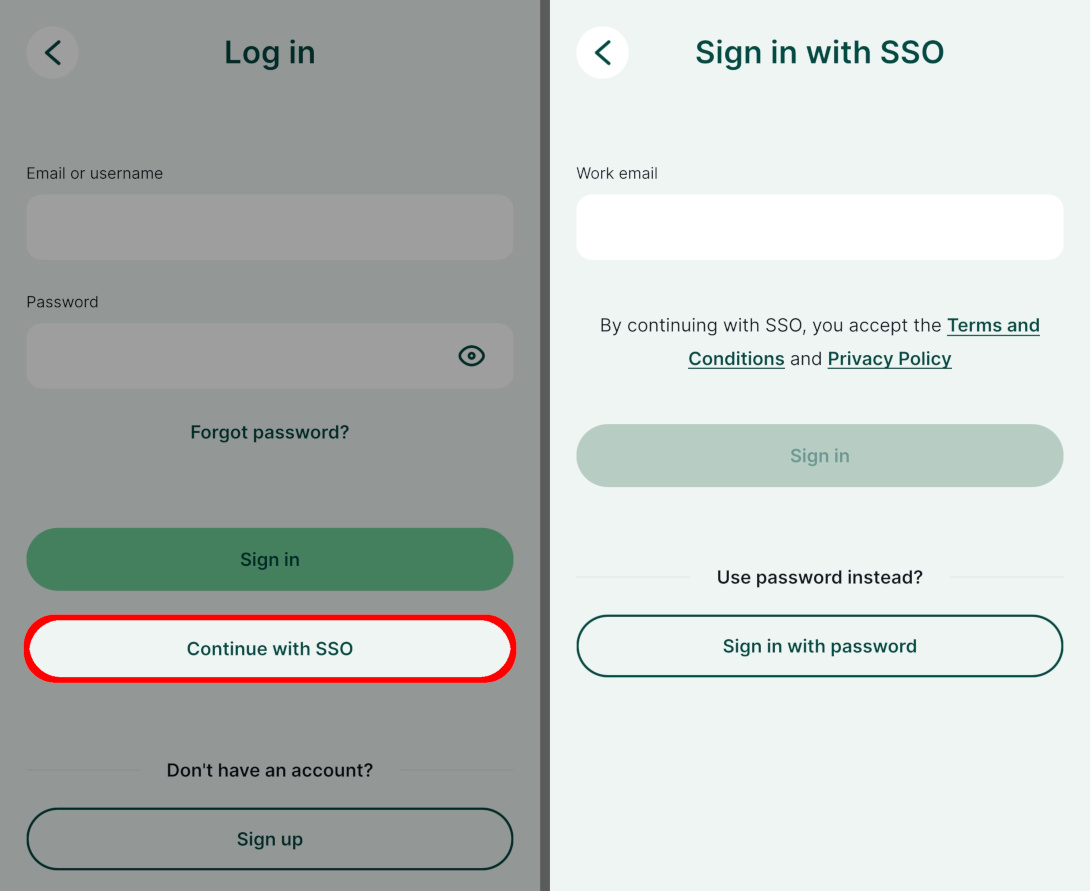
Enter your email address associated with your organisation and click Sign in.
You will be redirected to an identity provider. Enter your credentials.
After successful authentication, you will be signed in to Mergin Maps in the mobile app.
From QGIS plugin
QGIS version 3.40.0 or higher is required
Mergin Maps QGIS plugin installed on QGIS version lower than 3.40.0 will not have the option to sign in via SSO.To use SSO in the QGIS plugin:
Open QGIS
On the toolbar, click on the Configure Mergin Maps plugin button
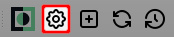
Use the Continue with SSO option to open SSO sign in
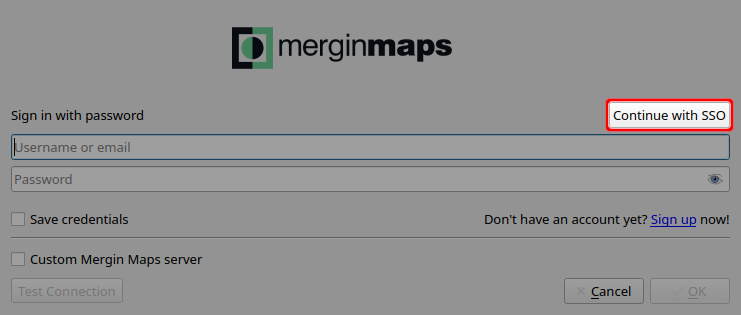
Enter your email address associated with your organisation and click OK.
You will be redirected to an identity provider. Enter your credentials.
After successful authentication, you will be signed in to Mergin Maps in QGIS plugin.