Migrate from ArcGIS
This guide is intended for current ArcGIS and ArcGIS field data collection tools users who consider switching to QGIS and Mergin Maps. It might be helpful also to Mergin Maps users looking to transfer their data from the Esri ecosystem.
From our experience, users highlight cost savings, interoperability and flexibility when using QGIS and Mergin Maps in comparison with Esri's ArcGIS tools for field surveys such as Collector, Survey123, QuickCapture or Field Maps.
Getting familiar with Mergin Maps and QGIS
Switching to a new platform can be challenging. This documentation is here to help with the basics as well as some more advanced or specific settings.
To get familiar with Mergin Maps, we recommend starting with the tutorials. If there are specific topics that are crucial for your workflows, feel free to explore the documentation or contact our sales team or our support team to get more details.
QGIS is a powerful tool that comes with great community and resources. We recommend using QGIS User Guide and
QGIS Training Manual to explore its functionality.
ArcGIS and QGIS ecosystems
In general, ArcGIS is a proprietary software platform while QGIS is based on open-source philosophy. As such, it is usually not easy or straightforward to have a workflow that combines both environments. Nevertheless, there are, e.g., some common data formats that can be used in both of them.
When it comes to field data collection, there are multiple applications in the ArcGIS ecosystem and also some that can be used with QGIS. One of the QGIS-based applications is Mergin Maps mobile app. In this case, QGIS is used to create and set up a project and the mobile app uses this project to collect, update or browse data in the field. The most similar app to Mergin Maps mobile app is the ArcGIS Field Maps.
Here is a comparison of the main components of both ecosystems:
| ArcGIS | Mergin Maps | Component |
|---|---|---|
| ArcGIS Pro* | desktop GIS application | |
| ArcGIS QuickCapture | Mergin Maps mobile app | field survey application |
| ArcGIS Survey123 | Mergin Maps mobile app | form-based field survey application |
| ArcGIS Field Maps** | Mergin Maps mobile app | field survey application |
| ArcGIS Maps SDK | Python client and QGIS API | developer SDK |
*ArcGIS Pro replaced ArcMap
**ArcGIS Field Maps replaced ArcGIS Collector since the end of 2021
Migrate from ArcGIS to QGIS
To migrate the project, we recommend to:
- Use the SLYR plugin to transfer the ArcGIS project to QGIS project (including styling, etc.).
- Convert your survey (vector) layers (e.g from Shapefile or File Geodatabase) to GeoPackage if not done already by SLYR.
- Optionally, convert the rest of the data sources to formats supported by Mergin Maps
- Fine-tune the styling and settings of the layers and QGIS project
If you consider one-time conversion to the open-source ecosystem, we recommend converting all data files you use in the project to formats with open standards. Read more about data formats.
To use your QGIS project with the Mergin Maps platform:
- Sign up to Mergin Maps
- Install the Mergin Maps QGIS plugin
- Install the Mergin Maps mobile app
- Synchronise the QGIS project to the mobile app using the QGIS plugin. See how the settings done in QGIS translate to the mobile app.
SLYR
The SLYR tool by North Road facilitates the migration from ArcGIS to QGIS by automatically converting various proprietary Esri data formats, styles and project files to QGIS-compatible formats, such as the conversion of MXD (ArcMap) and APRX (ArcGIS Pro) files to QGIS project files.
This tool helps users transition smoothly by preserving complex symbology, layouts, and project structure. It simplifies the shift from Esri tools to the open-source QGIS environment, reducing the time and effort needed to replicate existing workflows.
SLYR tool offers Community and Licensed version:
- Community version is open-sourced on GitHub and can be freely installed via QGIS Plugin Manager to extract, parse, and convert Esri
.lyrand.stylefiles to QGIS-compatible formats. - Licensed version is closed-sourced and has features such as converting
MXD/MXTproject files toQGSor converting various data formats to GeoPackage, and support for exporting QGIS projects to APRX for use within ArcGIS Pro.
Full comparison of the version can be found on North Road's SLYR project page.
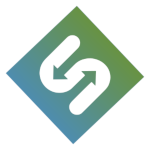
Domains
ArcGIS Pro domains are used to restrict the valid values allowed in an attribute field.
Convert them manually to QGIS drop-down widgets - likely Value Relation - could be time consuming. You can export the domains to CSV to be imported and set value relation widgets, along with its custom expression visibility to mimic cascading forms.
We recommend using QGIS, GDAL algorithms or SLYR to facilitate the conversion of domains without unnecessary manual work.
Data Formats
Always use GeoPackage for survey layers in Mergin Maps. If you use other formats it is not possible to detect changes from other users and they may be overwritten. This is one of the best practice. The downside is the GeoPackage will have limited support in Esri software, e.g. some GeoPackages just cannot be opened within ArcGIS Pro. Specifically we do not recommended to keep using Shapefile format.
For rest of the layers, both ArcGIS and QGIS can also handle Shapefile, GeoTIFF, GeoJSON, WMS, WFS, and PostGIS layers. See all supported formats.
There are multiple options for data conversion. We recommend using SLYR processing algorithms to convert project data to GeoPackage (GPKG). You can also use QGIS Convert format or Package layers processing algorithms. Alternatively, export your data to formats supported by Mergin Maps in ArcGIS Pro, if you feel more comfortable doing it there. Data conversion can be done also in the console using the ogr2ogr command line tool.
Hybrid setup: using Mergin Maps with ArcGIS
It is possible to use ArcGIS and Mergin Maps in a hybrid setup. If you store your data in PostgreSQL/PostGIS database, you can use our DB Sync tool to synchronise project data from PostgreSQL to Mergin Maps (i.e. storing data in GeoPackages on Mergin Maps server). You still need to have a QGIS project to style your GeoPackage data and set up the project (see the Migrate section).
This way you can work with your data directly in ArcGIS Pro and also use Mergin Maps tools, such as Mergin Maps mobile app for data collection in the field. Field data can be synchronised to the Mergin Maps server and then to the PostgreSQL database via DB Sync tool for ArcGIS use.
Note that this requires using the PostGIS geometry standard (ST_Geometry) and not ArcSDE geometry.
Troubleshoot
Struggling to migrate your projects? We are happy to help you!
Book a short video call with our sales team or ask our support team your technical questions. We also have an active open-source community:
If you are looking for a professional partner to migrate your workflow, ask our partners network or Lutra Consulting Ltd., the developers of Mergin Maps.
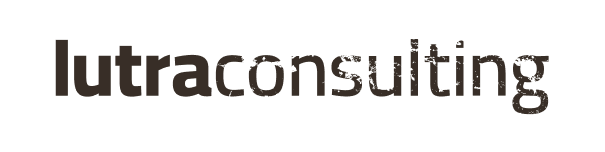
Credits
ArcMap, ArcGIS Pro, ArcGIS Enterprise, ArcGIS Online, ArcGIS Server, ArcSDE, ArcGIS Survey123, Collector for ArcGIS, ArcGIS QuickCapture, ArcGIS FieldMaps are developed and corresponding trademarks are owned by Esri.