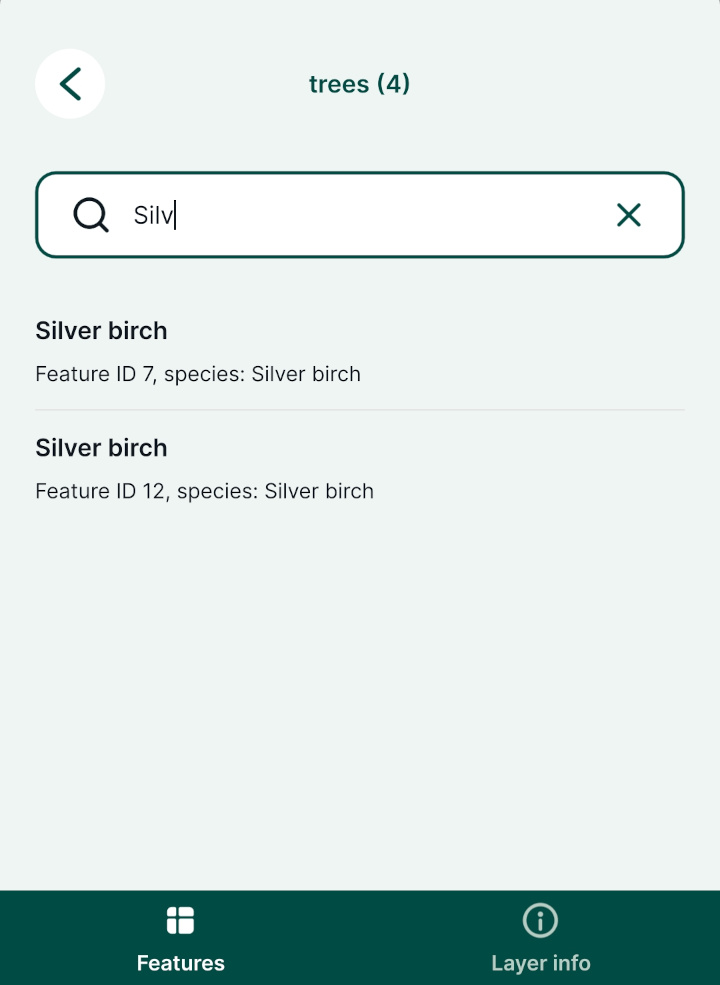Layers in Mergin Maps Mobile App
The Layers button is located in the bottom navigation panel.
It provides the overview of layers and features in your Mergin Maps project in Mergin Maps mobile app, as well as the option to turn the visibility of specific layers on/off or to see a layer's legend.
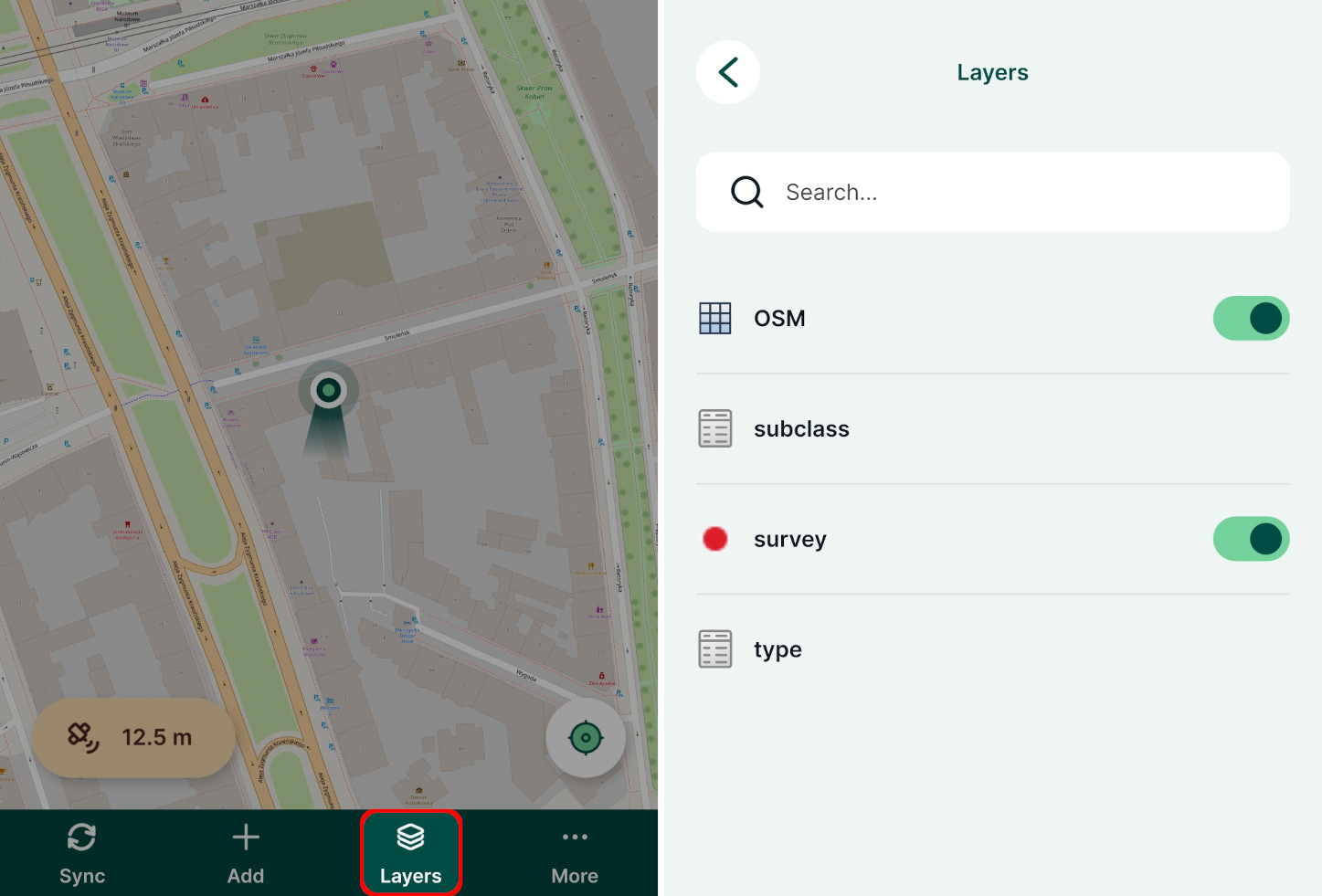
Layers visibility
Tap Layers to open a list of layers in the project.
The visibility of layers on the map can be easily turned on and off by toggling the button next to the layer's name.
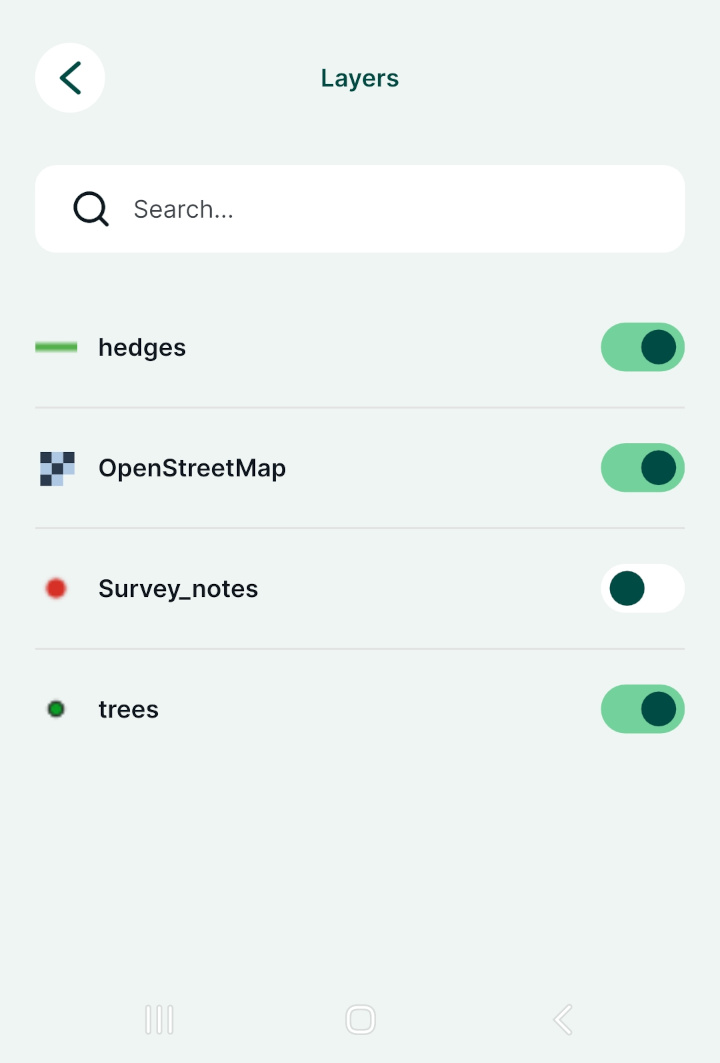
Layers legend and features
Select a layer in the Layers panel to browse features and search for attributes values. Tap on the record to zoom to the feature on the map and display its form.
Swipe right or tap Layer info to see the layer's legend and to toggle on/off its visibility on the map.
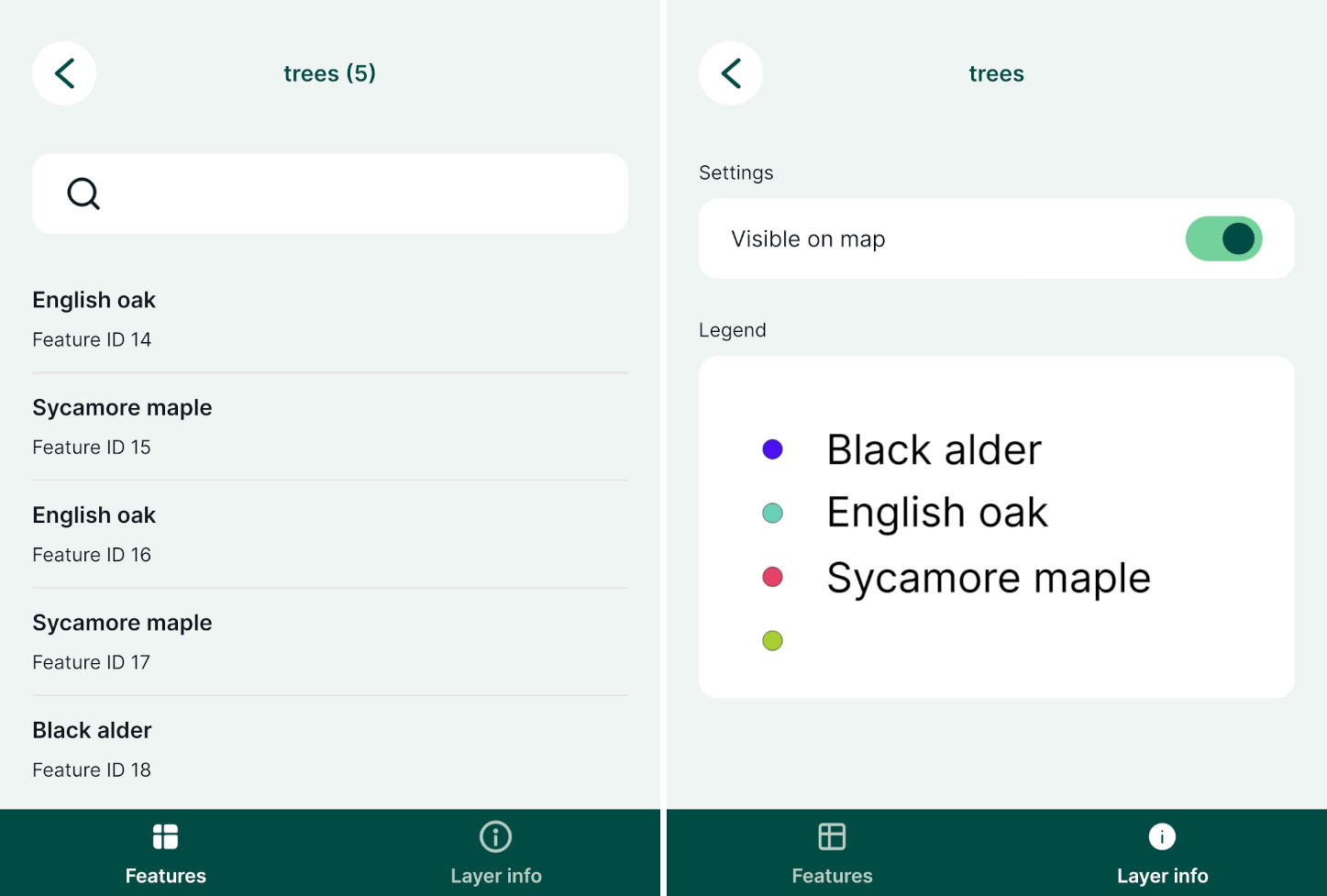
Browsing features
Attribute data can be browsed in the mobile app by tapping Layers.
In the Layers window, choose a layer or a table from the list to open the list of features.
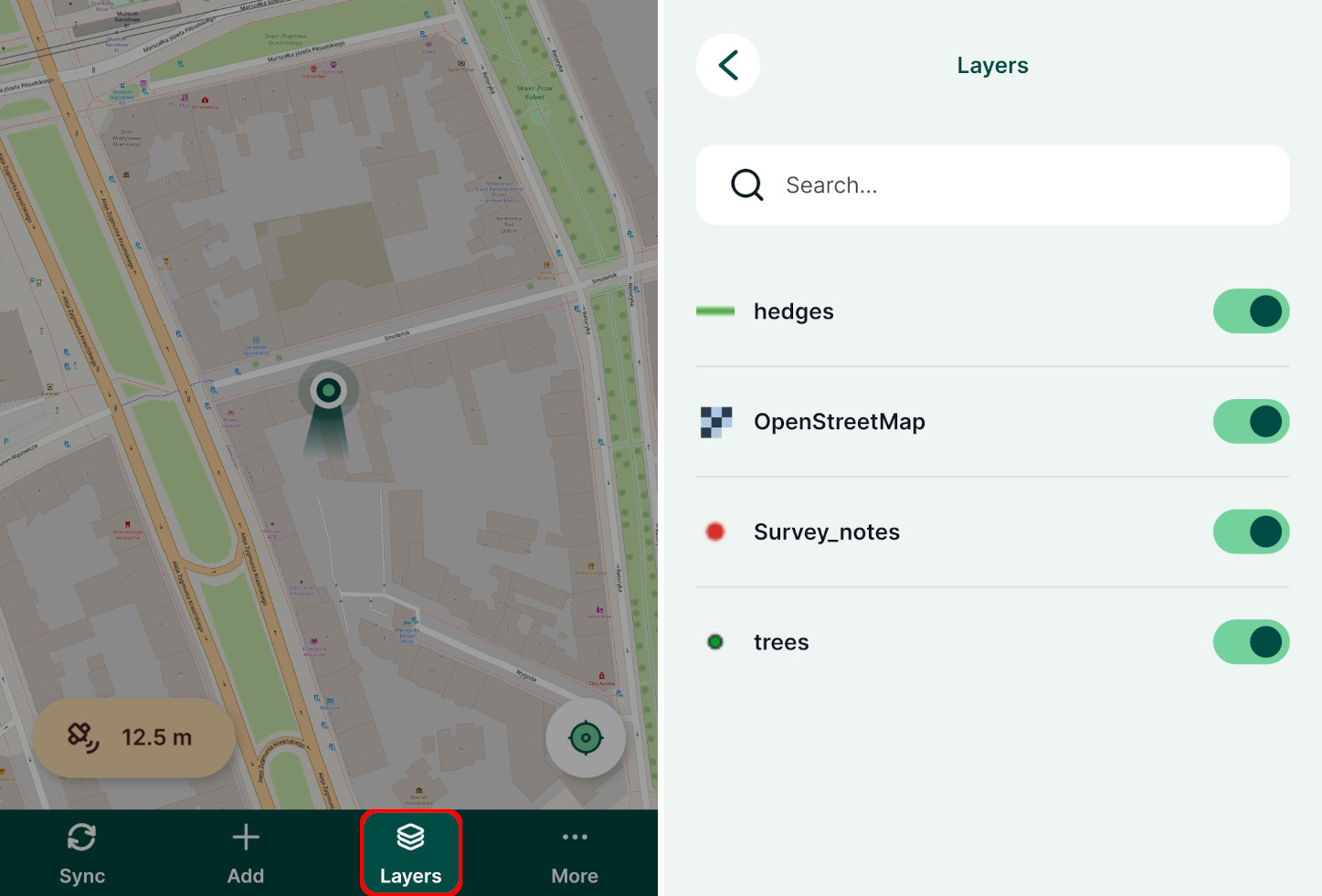
Here, you can browse the features. The search bar can be used to shortlist matching records. The search looks up for a match in all searchable attributes values and is not case sensitive.
Sorting features and searching for field values
The way how features are sorted in the mobile app can be affected by settings in the QGIS project.
Tap on the record to zoom to the feature on the map and display its form.