# Troubleshoot
# Troubleshooting tips
Did you encounter an issue when using Mergin Maps? Here are some troubleshooting tips and resources that can help:
- Do you have enough storage? Check your subscription and data usage.
- Are you missing some data after synchronisation? How to Recover Missing Data will show you how to deal with conflict files and how to manually download data from your mobile device.
- Modifying data schema of survey layers is a common source of synchronisation issues. How to Deploy Revised Projects will instruct you how to do it correctly.
- If Mergin Maps mobile app cannot open your project or form, see How to Fix a Broken Project.
- If Mergin Maps mobile app displays PROJ error, see Custom Projections.
- For troubleshooting custom server deployments, look at this dedicated page.
Need more help with your issue? Lutra Consulting Ltd. provides commercial support and free fair-use support for your workspaces with an active subscription on support@merginmaps.com.
# Support
You can also see all your options on our support page.
# Commercial SLA support
The commercial support or consultancy for your projects is carried by Lutra Consulting Ltd.
Please see the support packages available. SLA support offers you the contracted response time, dedicated hotline as well as premium email support.
# Subscribed client support
If you have an active Mergin Maps subscription or during the trial period, we also offer free fair-use support on support@merginmaps.com.
# Community support
- Join our community chat on Slack (opens new window) and ask questions!
- See GIS Stack Exchange (opens new window) with "mergin-maps" tag to ask questions and see other users' answers.
- See
QGIS documentation (opens new window) for QGIS Desktop related problems.
# How to share your project with Mergin Maps support
Sometimes it is useful to share your project with our support team so that they can help you solve your issues.
To share your project with the support team:
Log in to app.merginmaps.com
In the Project tab on the left panel, find the project that needs to be shared with the support team and click on it.
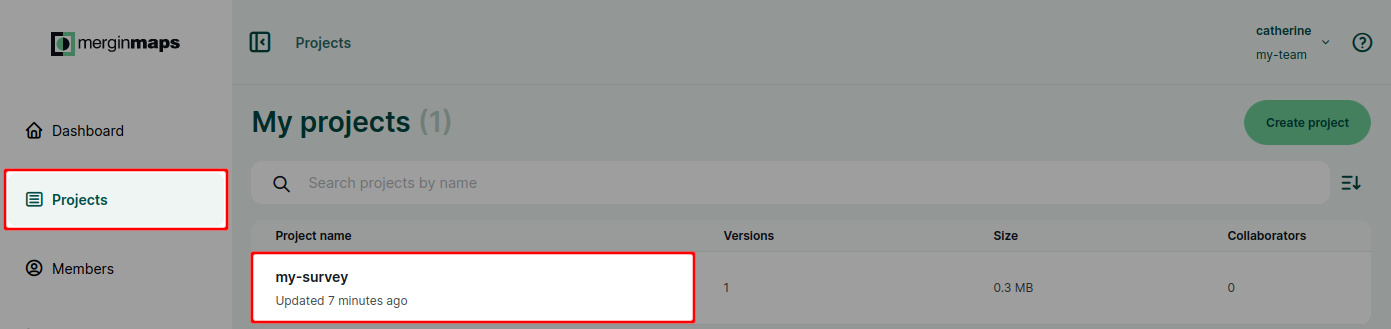
TIP
If you have access to multiple workspaces, you might need to switch to another workspace first.
In the Collaborators tab, click on the Share button

Use the email support@merginmaps.com in the sharing form and click Share to send the invitation to the support team.
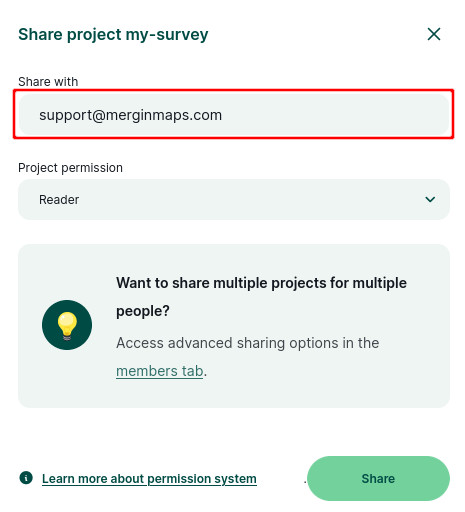
Our support team can now access your Mergin Maps project.
# Diagnostic logs
If you experience any issues with syncing data, you can send diagnostic logs to the developers for debugging the issues. Logs contain detailed information about application run, so there may be hints for you on how to troubleshoot the problem.
Once you have uploaded the logs, please contact us on support@merginmaps.com with your username/workspace and problem description so we can have a look into the issues.
# Diagnostic log on Mergin Maps QGIS plugin
The diagnostic log client-log.txt can be found in the .mergin folder located in the project folder on your computer.
To send the diagnostic log to the developers:
- Navigate to your local project in Browser panel under Mergin Maps QGIS plugin
- Right-click on the project and select Diagnostic log
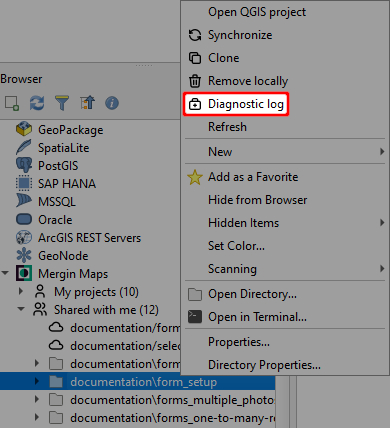
- Click OK to proceed
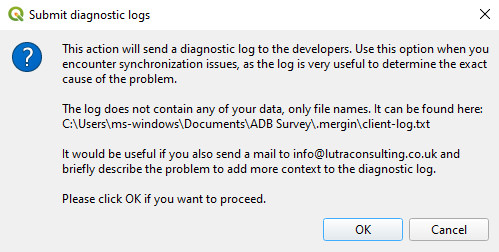
- Contact our support team (support@merginmaps.com) with your username/workspace and problem description so we can have a look into the issue.
# Diagnostic log on Mergin Maps mobile app
In the mobile app:
Tap on the More button and go to Settings
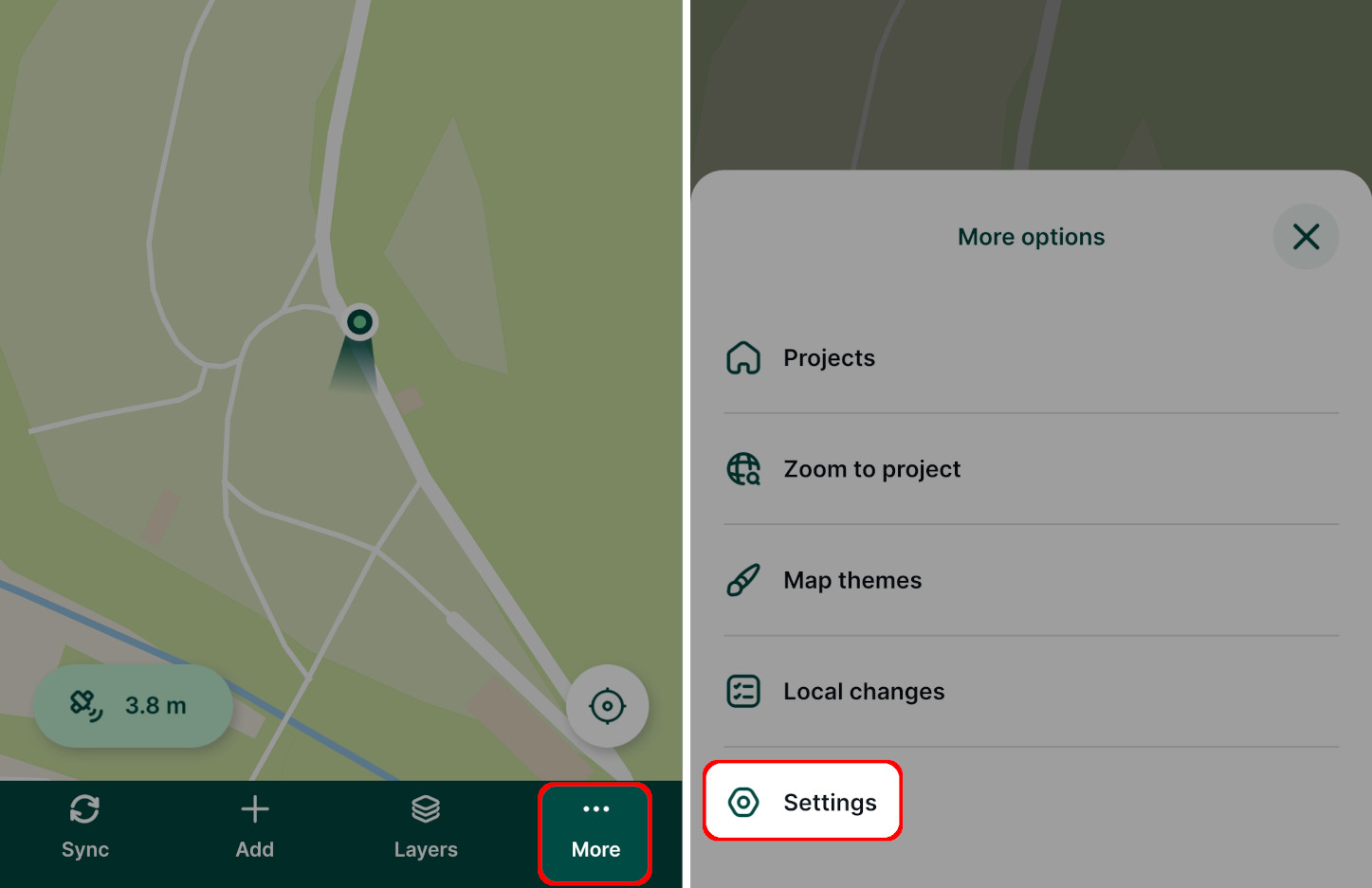
Scroll down to the Diagnostic log option and tap it to display the log
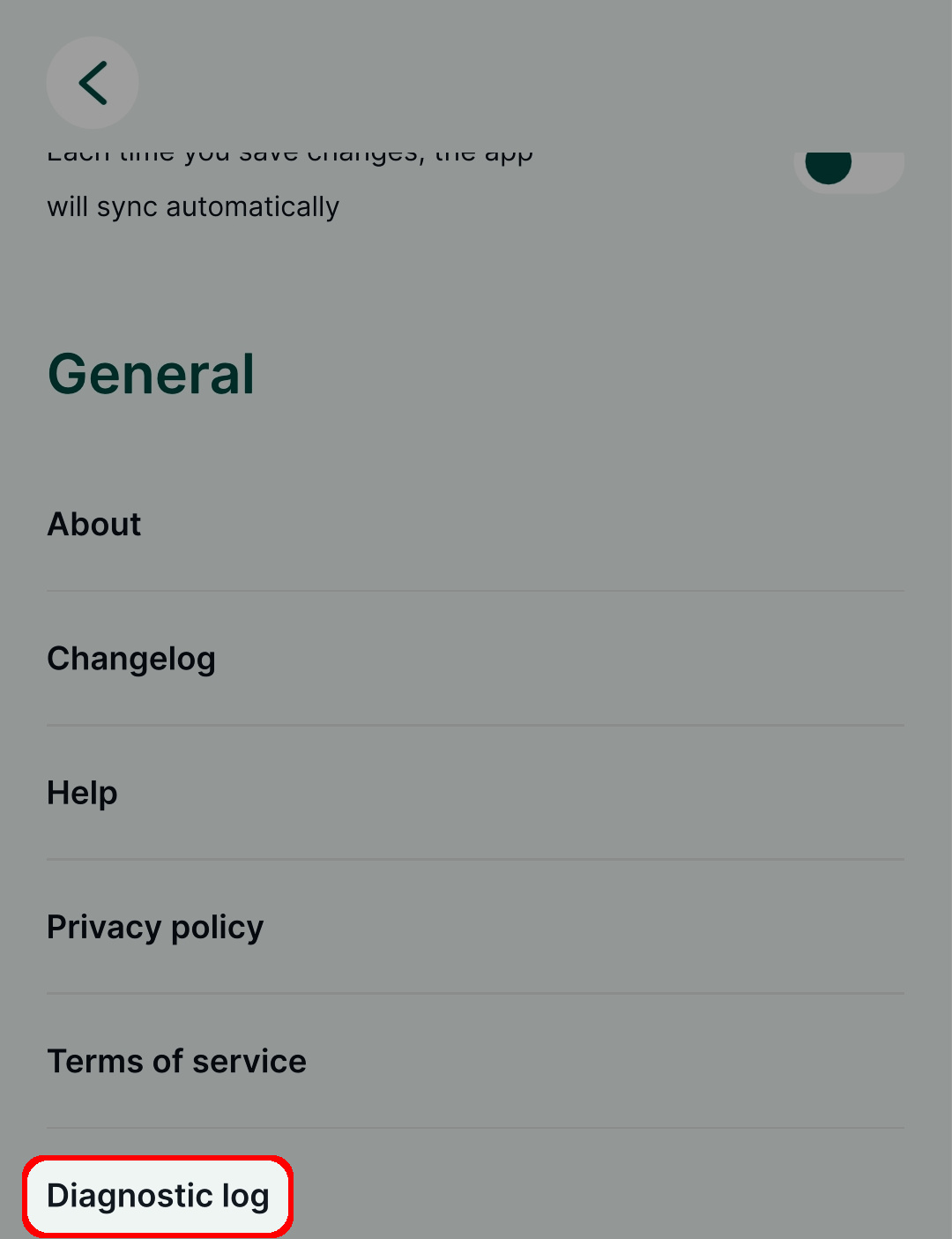
Tap the Send to developers button to proceed
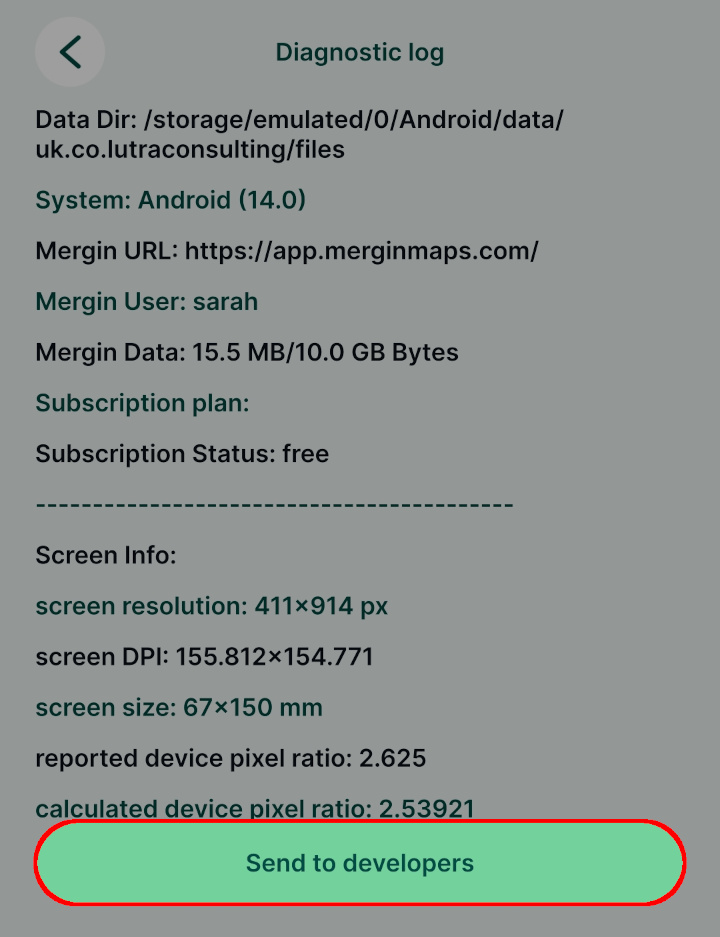
Contact our support team (support@merginmaps.com) with your username/workspace and problem description so we can have a look into the issue.
← Licensing Contribute →
