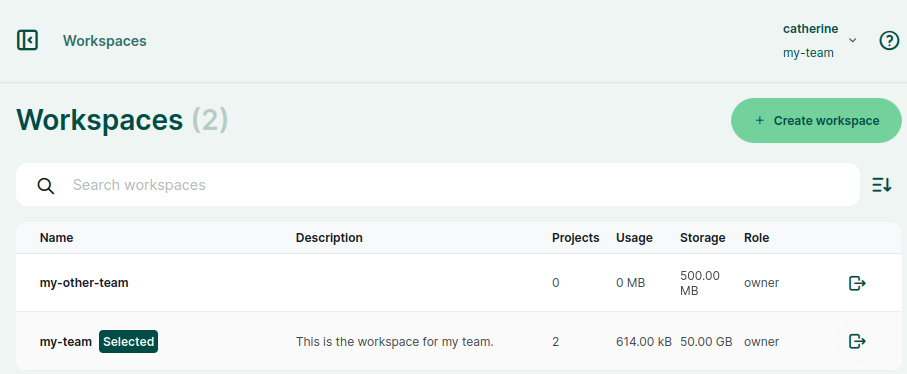# Home Page and Dashboard
When you log in to Mergin Maps dashboard, you will be presented with a quick overview of requests and recent active projects in your current workspace. Here, you can also manage your projects, workspaces, profile and subscriptions.
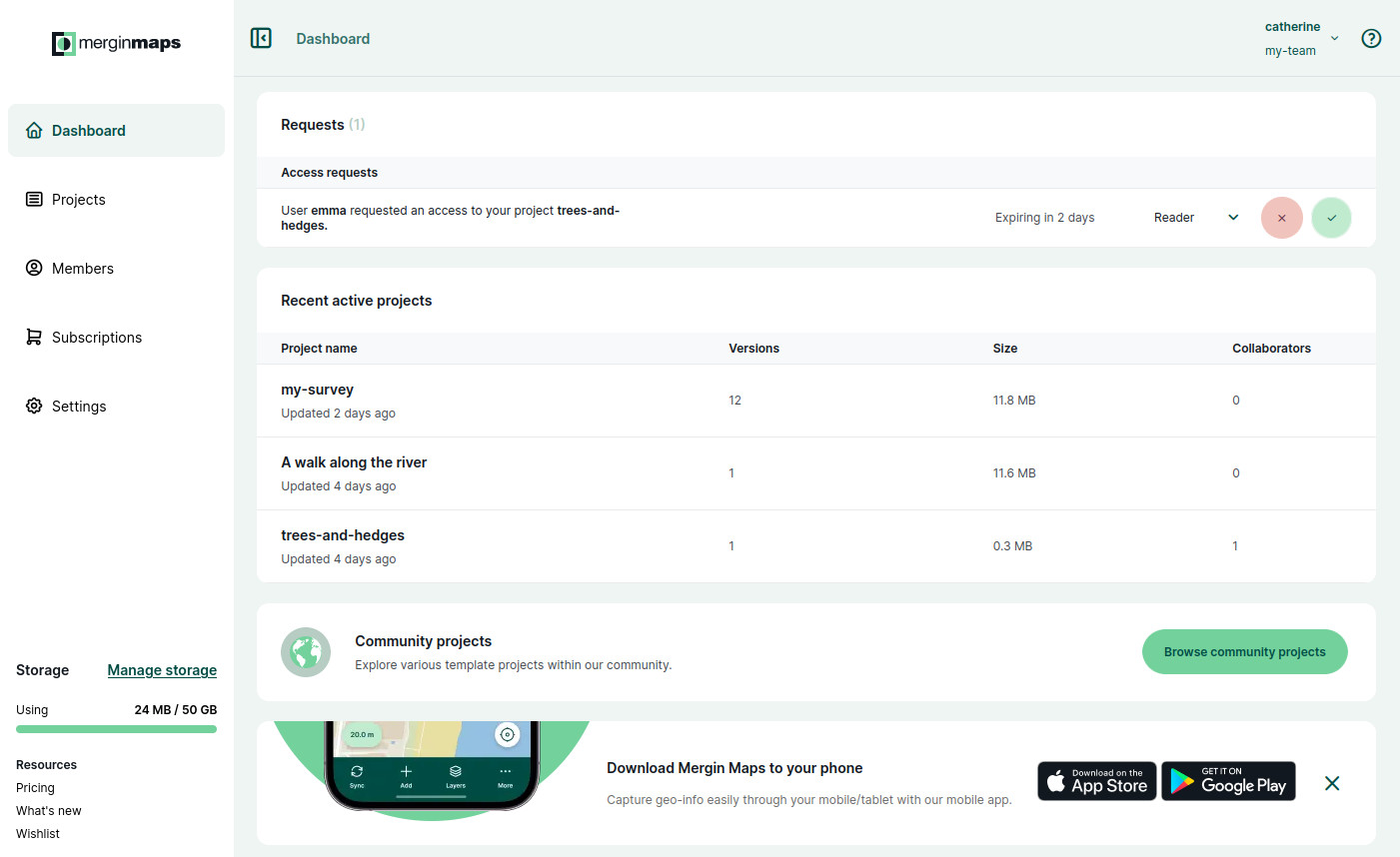
The current workspace and your username are displayed in the upper right corner of the screen.
Use Dashboard in the left panel to go back to the homepage
# Projects
The Projects tab in the left panel displays the overview of the projects that are available to you in this workspace.
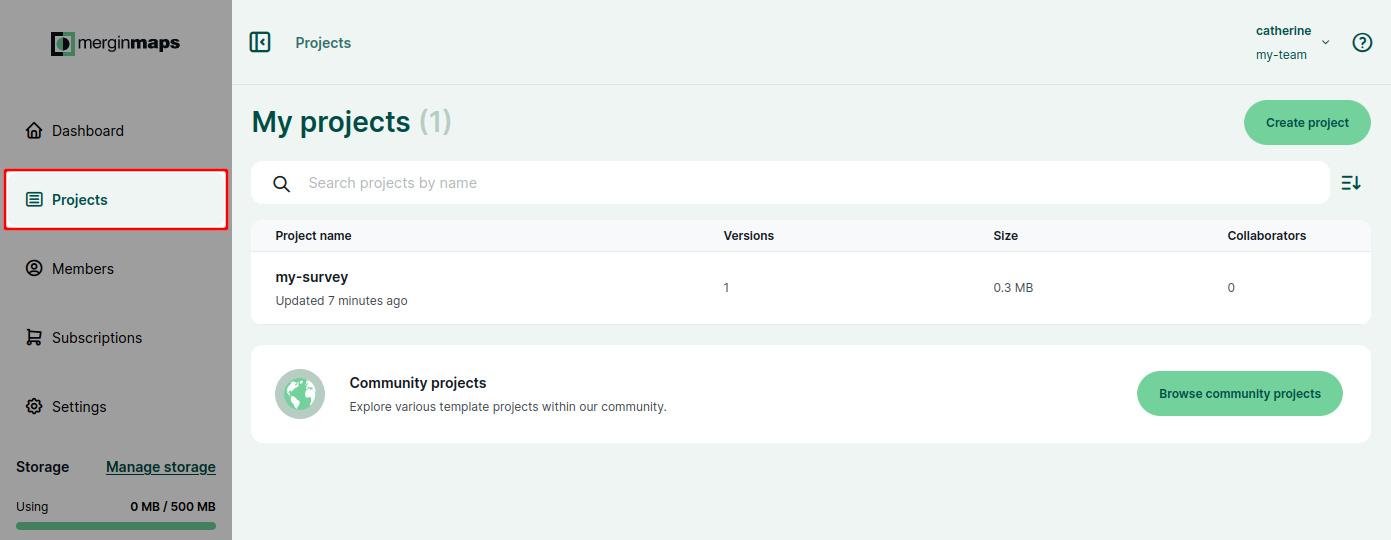
Here, you can:
- use the Create project button to create a new project
- search for a project by name
- Browse community projects to explore public projects
- click on a project to see its details
When you click on a project, you will see the overview of its content. Files can simply be uploaded to the project using drag and drop.
In the right upper corner, you will find buttons to download and clone the project.
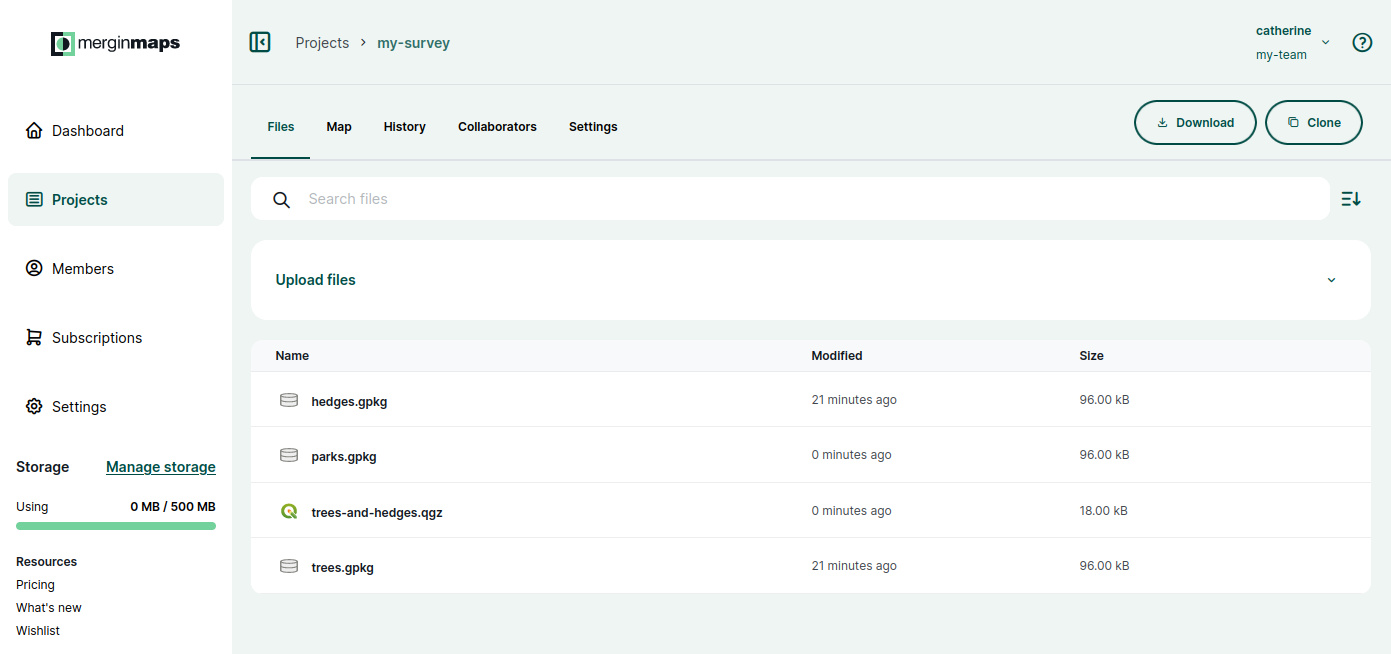
# Project files
In Files, you can see the list of all files associated with the project.
Click on a file to see when it was modified, its size, to download or delete it.
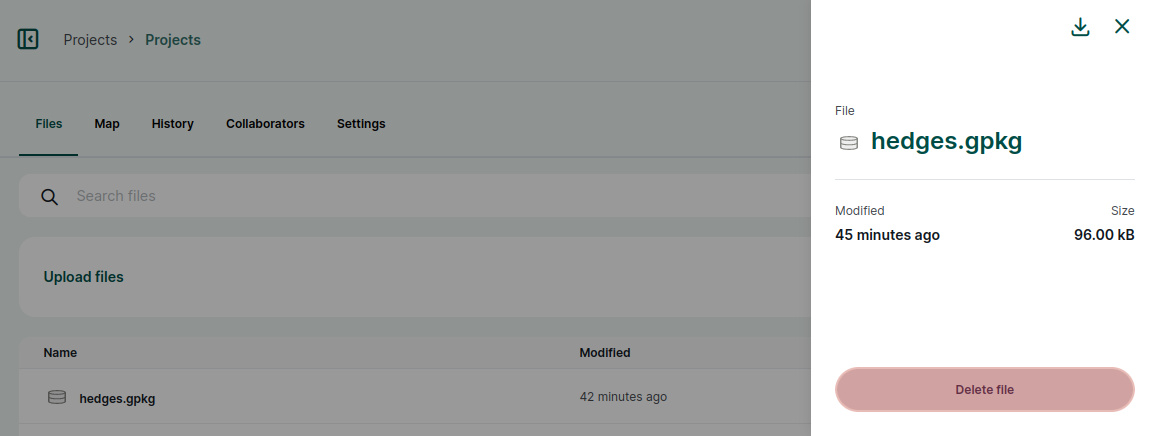
# Webmap
The Webmap feature is available for Team subscription (opens new window).
It displays your Mergin Maps project directly in the dashboard. Here, you can see your spatial data without the need to open QGIS or the mobile app.
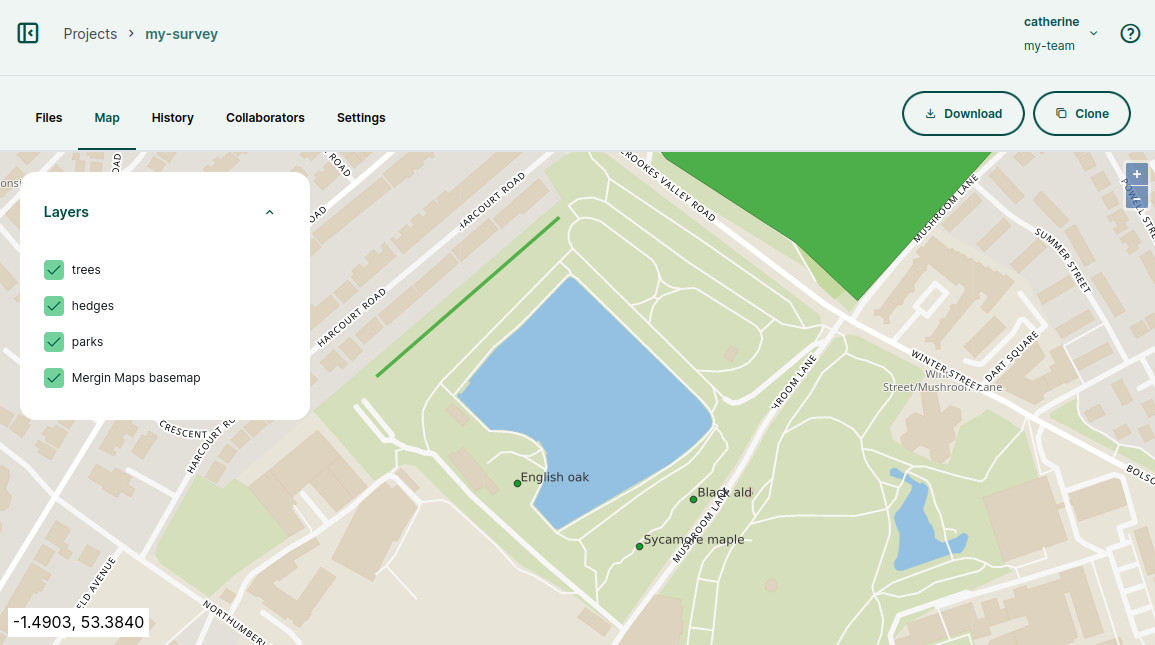
# History
The History tab contains an overview of available project versions that can be also downloaded to your computer.
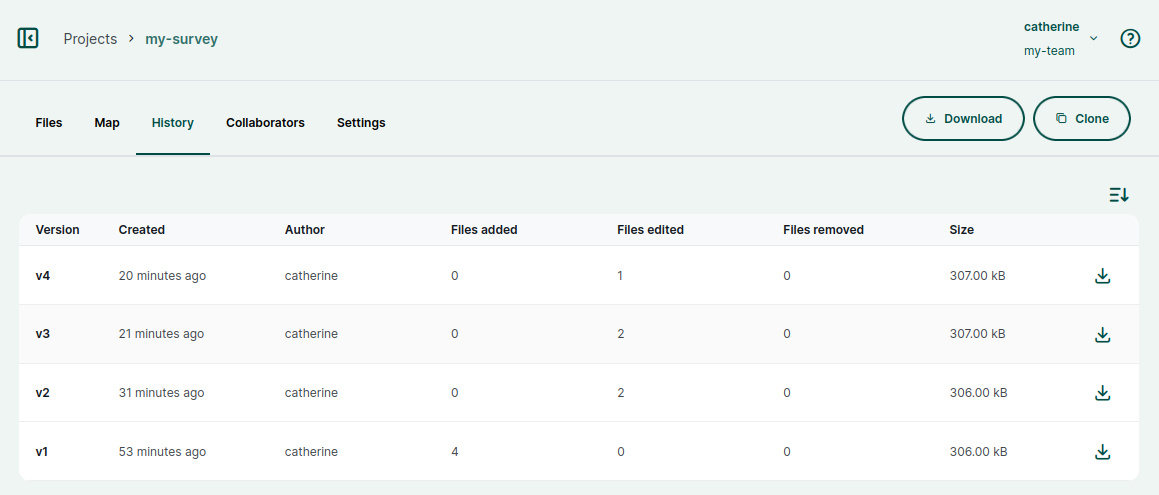
You can click on a specific version to see more details.
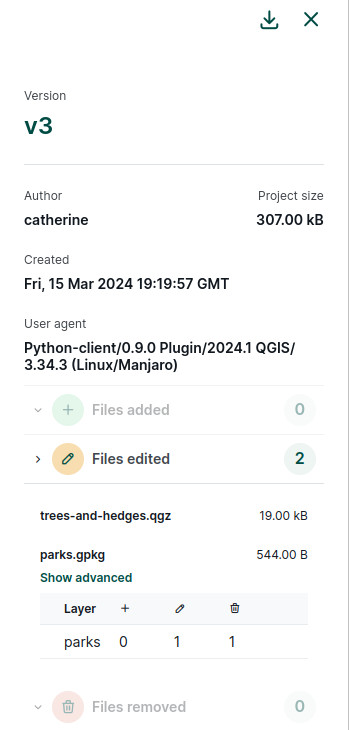
You can learn more about project history and how to revert to an older version in Project History and Versions.
# Collaborators
The Collaborators tab provides the list of users who have access to the project as well as pending invitations. You can use the Share button to invite more people to contribute to your project.
Here, the project permissions of current collaborators can be changed.
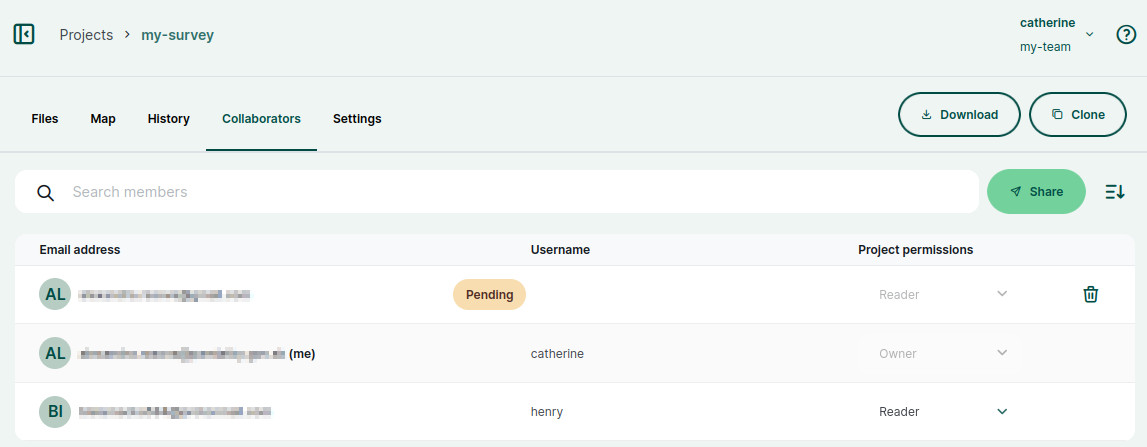
# Settings
In Settings, you can:
- make the project public or private
- Transfer project to another workspace
- Delete project
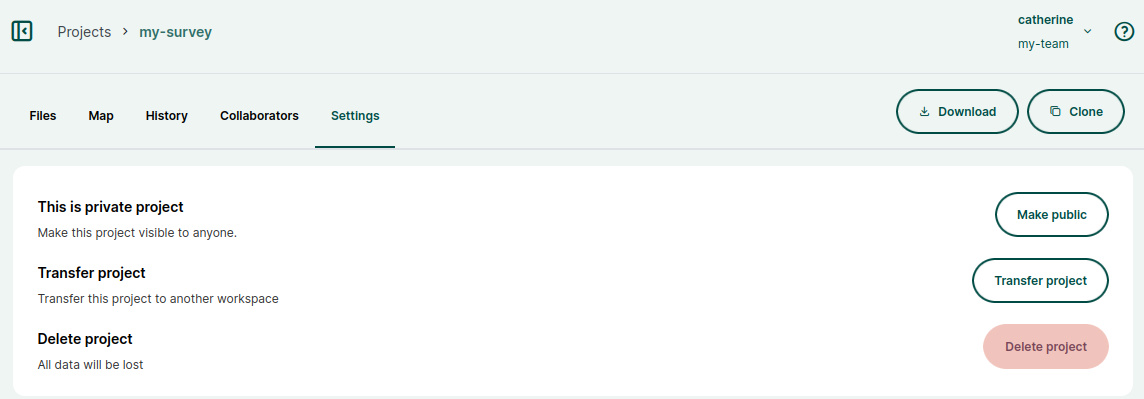
# Members
The Members tab provides the overview of the members and guests of the workspace, as well as pending invitations.
Here, you can invite users to the workspace and manage the roles of your workspace members. If needed, users can be also removed from the workspace.
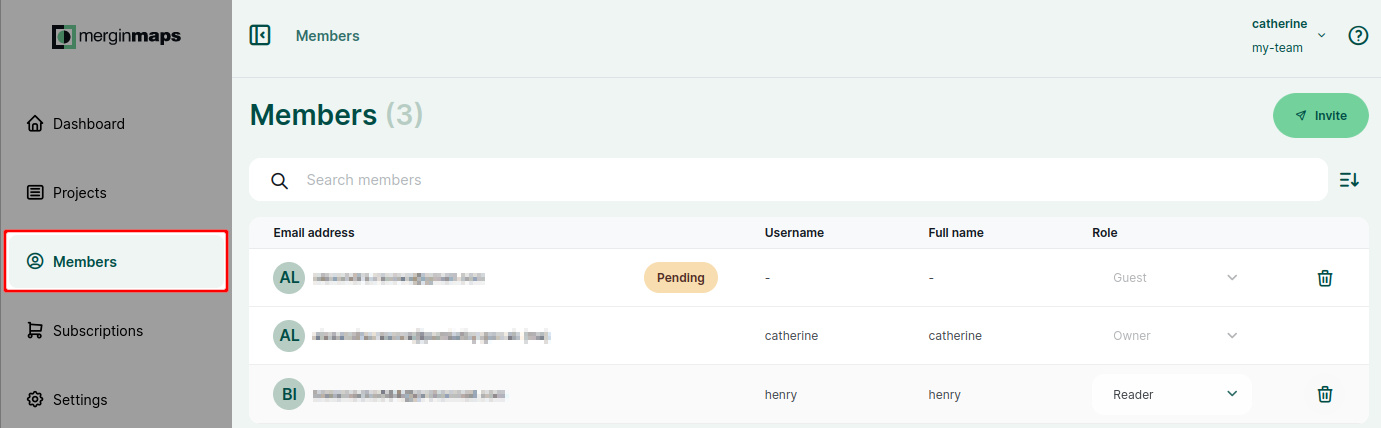
# Subscriptions
The Subscriptions tab contains information about your subscription plan.
Here, you can find the current usage of storage, number of users (members and guests) and number of projects in your workspace.
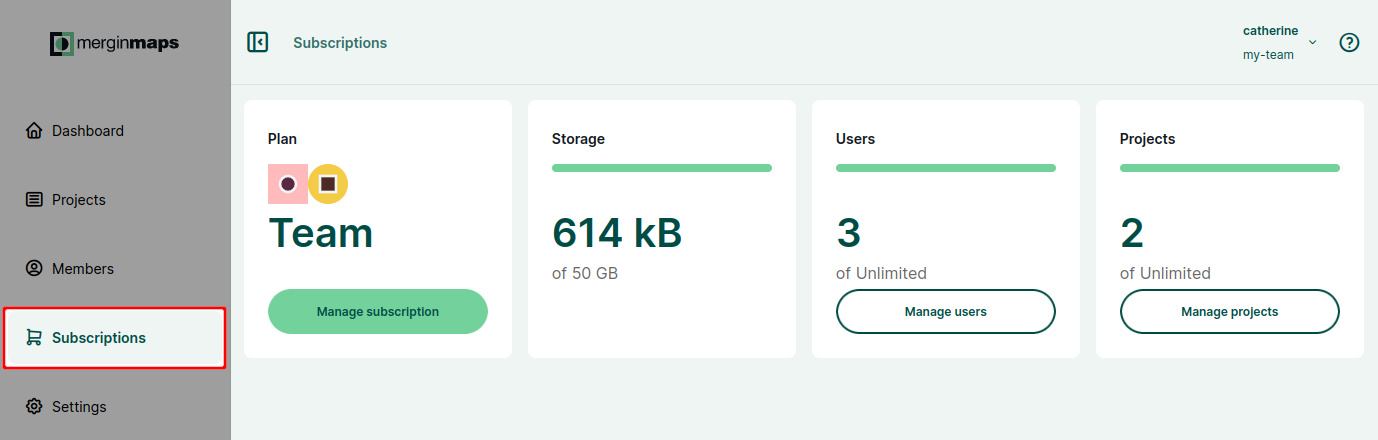
Click on Manage subscription to visit the subscription management portal where you can update the subscription plan, billing information, and see invoices and upcoming payments.
The subscription management portal can also be accessed using this link.
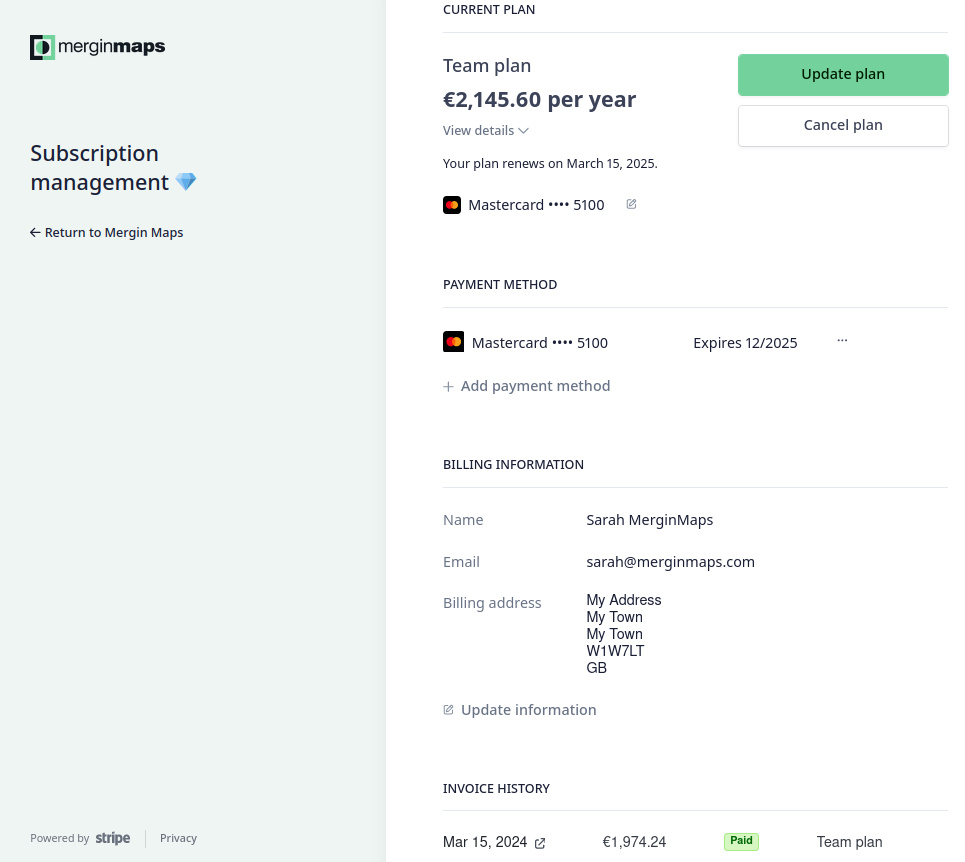
TIP
For details about different subscription plans visit our pricing page.
# Settings
In the Settings tab, you will find information about the current workspace.
- use Edit Workspace to add or change the description of the workspace
- use Close Workspace to delete the workspace
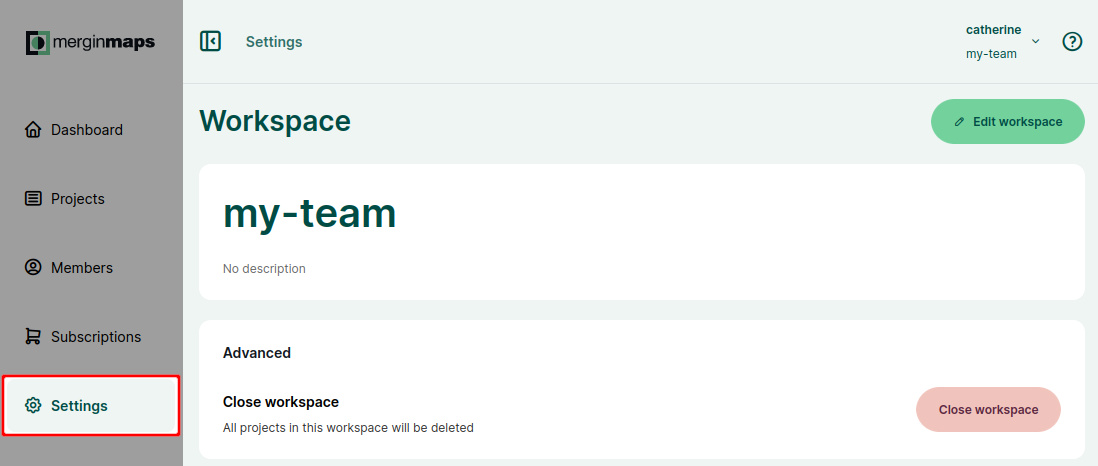
# User profile
Your profile can be accessed by clicking on the user name in the upper right corner.
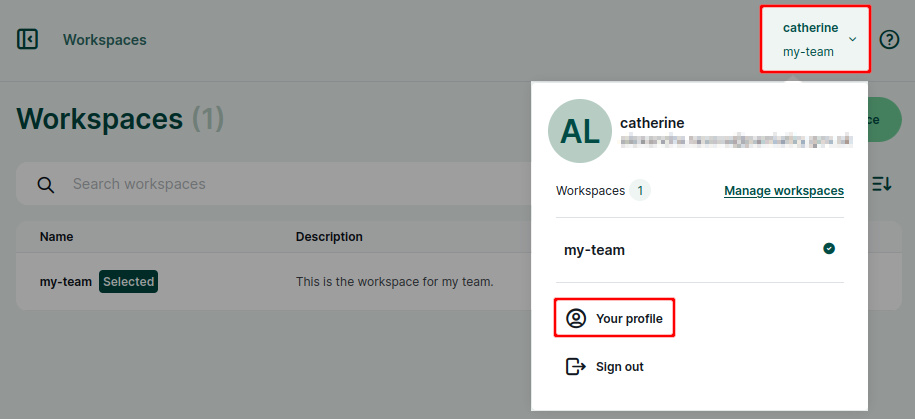
Here you can edit your account details, change password, manage notifications about workspace activity and close your account.
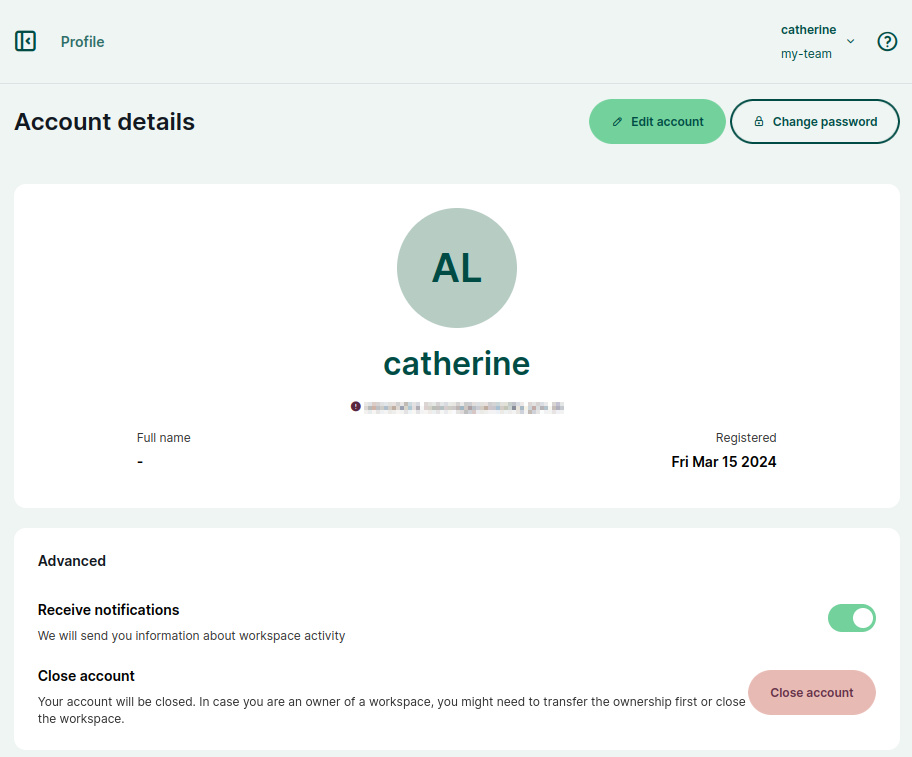
# Manage workspaces
Click on the user name in the upper right corner and click on Manage workspaces to see the overview of workspaces to which you have access as a guest, member or owner.
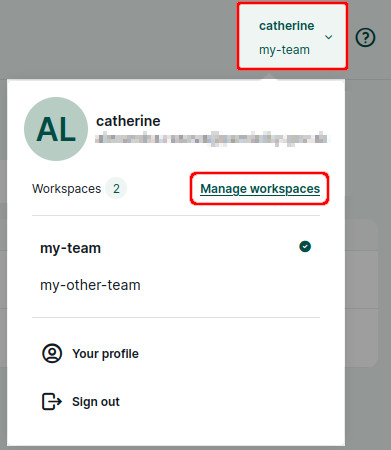
Here you can create a new workspace, leave a workspace and accept/decline invitations to other users' workspaces.