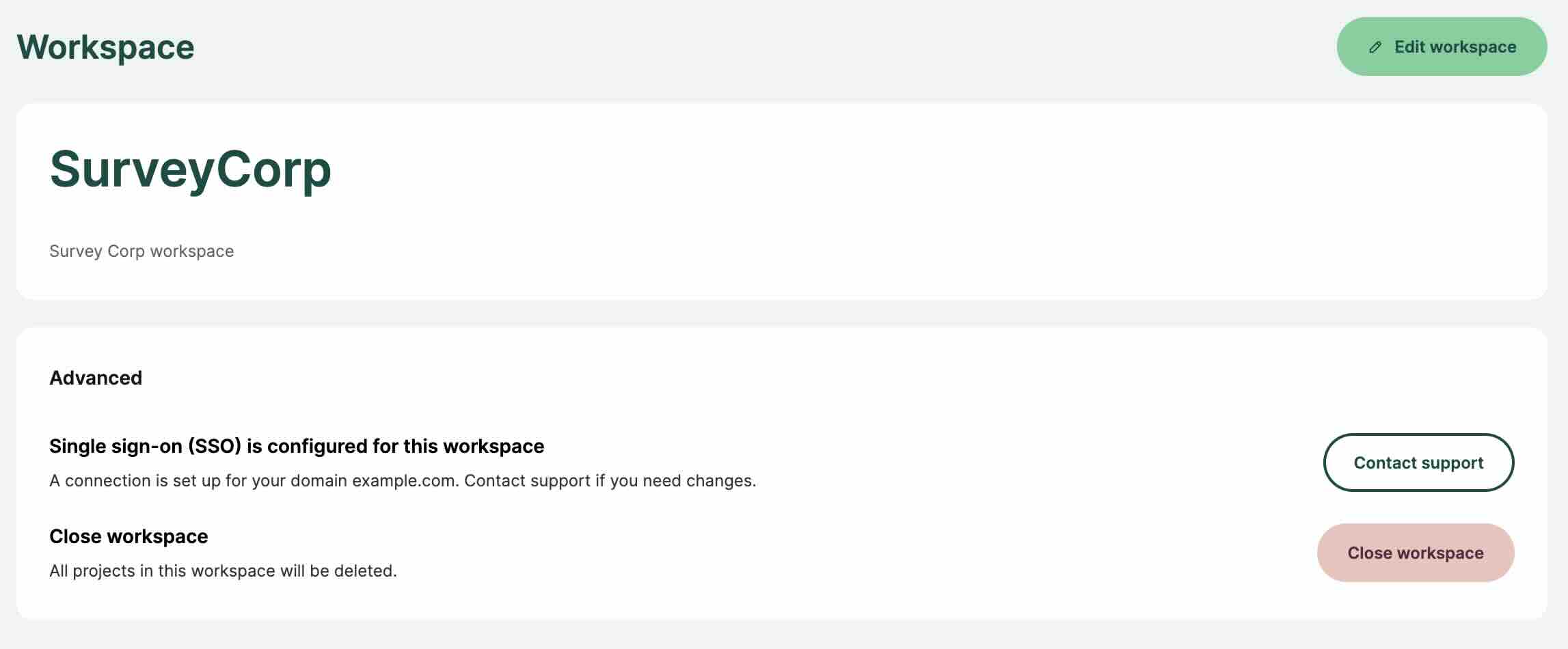Appearance
Single Sign-On (SSO)
Single sign-on (SSO) is an authentication method that allows you to sign in to Mergin Maps using the same credentials as you use in your organisation. SSO is available on the dashboard, the mobile app and the QGIS plugin.
This means you don't have to create a new Mergin Maps account with a specific password: you can simply use your work email. The identity provider (e.g. Microsoft Entra ID or Auth0) used by your organisation will check your credential and redirect you back to Mergin Maps.
Mergin Maps account will be created automatically after the first sign in via SSO.When a user signs in to Mergin Maps using SSO, they will stay signed in for a time period before they are asked to enter their credentials again. By default, this period is set to 14 days. If you use Mergin Maps EE, you can set it to a different value.
Removing workspace users
If you remove a user from your Identity provider (you remove their account in your organisation), they will still be able to log into the Mergin Maps workspace for 14 days.
To cancel their access to the workspace immediately, you have to remove them manually through the Members tab on the dashboard.
Connection setup
If you are the admin or owner of a workspace and you want to set up SSO, please contact our sales team.
You will receive a link with a step-by-step guide for your identity provider. Currently, we support SAML and OIDC SSO protocols. Directory sync is not supported.
SSO for self-hosted servers Enterprise Edition only
If you want to use SSO on your Mergin Maps EE server, you can do so from the admin panel. See Single Sign-On Deployment for more details.
SSO is not available for Mergin Maps CE.
Once SSO is configured for your workspace, you will see the relevant information in the workspace settings page, under the advanced section. If you need to make any changes to your SSO connection, please contact our support team.