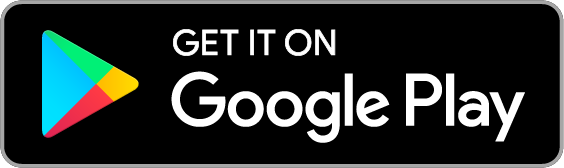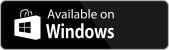How to Install Mergin Maps Mobile App
With the mobile app, you can view your data and location on the map, capture points, lines, areas, photos and much more.
Download Mergin Maps mobile app to your Android device, iPhone or iPad. You can find it in the app store of your platform:
Supported OS versions
The minimum OS versions requirements for the mobile app are Android 9 and iOS 16.
You can use the mobile app without having a Mergin Maps account. Our Capturing Your First Field Data tutorial will show you how to create a project and capture your first data in the field.
However, to make full use of Mergin Maps, we recommend you signing up to Mergin Maps. When sign in, you can use Mergin Maps dashboard to, e.g., manage your projects and share them with other users, or use our QGIS plugin to get your data and projects to QGIS.
TIP
Do you want to learn more? Get up-to-speed quickly by following our Quick Start tutorials.
These tutorials cover all the basics from capturing data in the field, opening them on your computer in QGIS, improving the project settings in QGIS and going back to the field.
Mergin Maps mobile app on Windows
If you want to use the mobile app on Windows, you need to download the .exe installer from MerginMaps/mobile repository and install it on your computer.
The mobile app requires using Windows 10 or Windows 11.