Appearance
User Account
When signing up to Mergin Maps, you have set the username, email and password that are associated with your account.
The email and password can be changed anytime through the dashboard.
It is not possible to change the username. If you wish to use a different username, follow these steps.
Changing email and account details
Log in to app.merginmaps.com.
In the upper right corner of the screen, click on your username and go to Your profile.
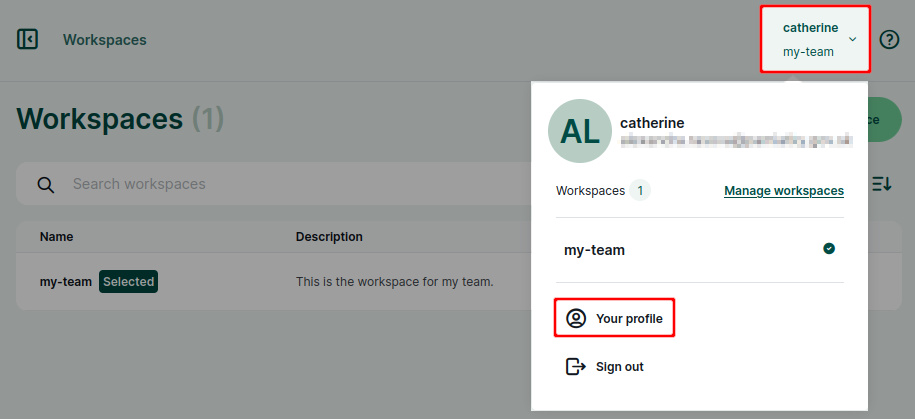
Click on the Edit account button.
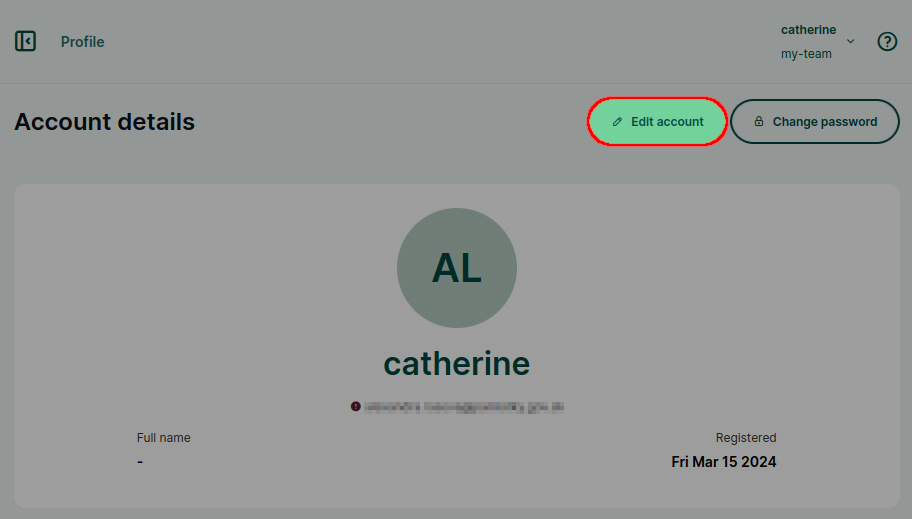
Here you can change your email and add or change your first name and last name.
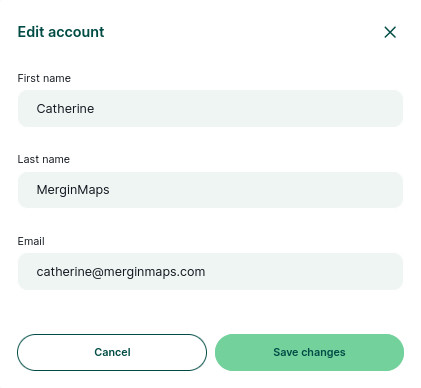
Changing password
Log in to app.merginmaps.com.
In the upper right corner of the screen, click on your username and go to Your profile.
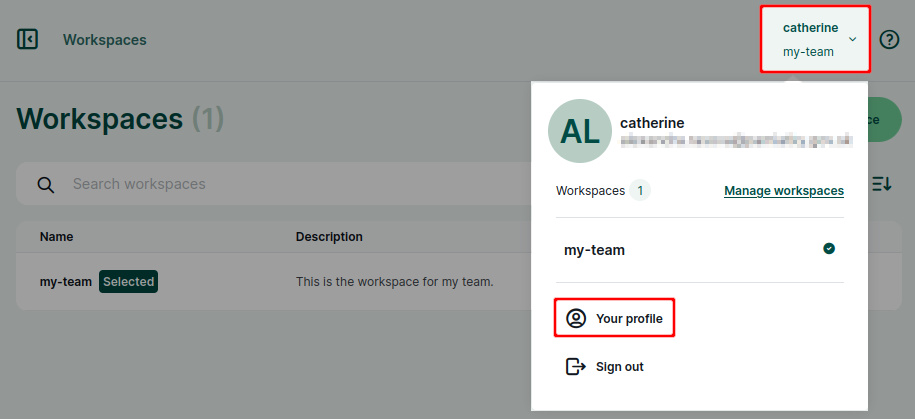
Click on the Change password button and set a new password.
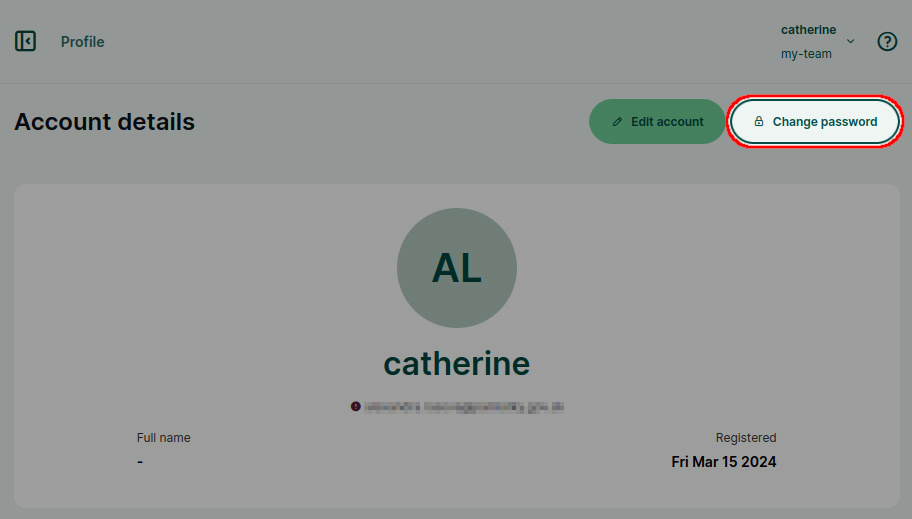
Changing Mergin Maps username
The username cannot be changed. If you need to use a different username, you will have to create a new account.
If you are a contributor to a workspace, but do not own a workspace:
- Create a new Mergin Maps account with the username of your choice
- Make a list of workspaces/projects you have access to with your original account
- Notify the admins or owners of the relevant workspaces about this change. They will have to share the workspace or projects with your new account.
- Now your original account can be deleted
If you own a workspace:
- Create a new Mergin Maps account with the username of your choice
- Transfer the ownership of your workspace(s) to the new account and, if needed, update the billing information
- Now you can delete the original account
Re-using email
The same email cannot be used for multiple accounts. If you want to reuse the same email that you have used in your original account, you will have to close it and wait until it is deleted. Deleted accounts are kept on Mergin Maps servers for 5 days before they are deleted permanently.
To speed up the process, you can contact support@merginmaps.com and ask them to delete your account so you can use the same email immediately.
Deleting Mergin Maps account
Your Mergin Maps account can be deleted in the dashboard.
Before closing the account, make sure to close your workspaces.
Log in to app.merginmaps.com. In the upper right corner of the screen, click on your username and go to Your profile.
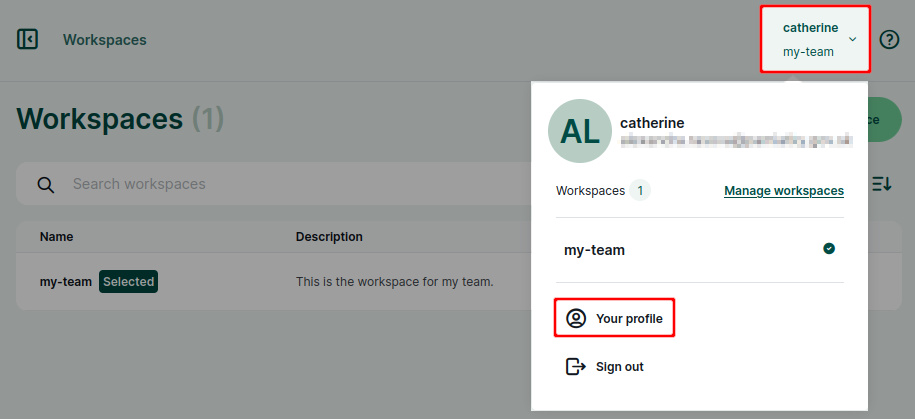
Click on the Close account button.
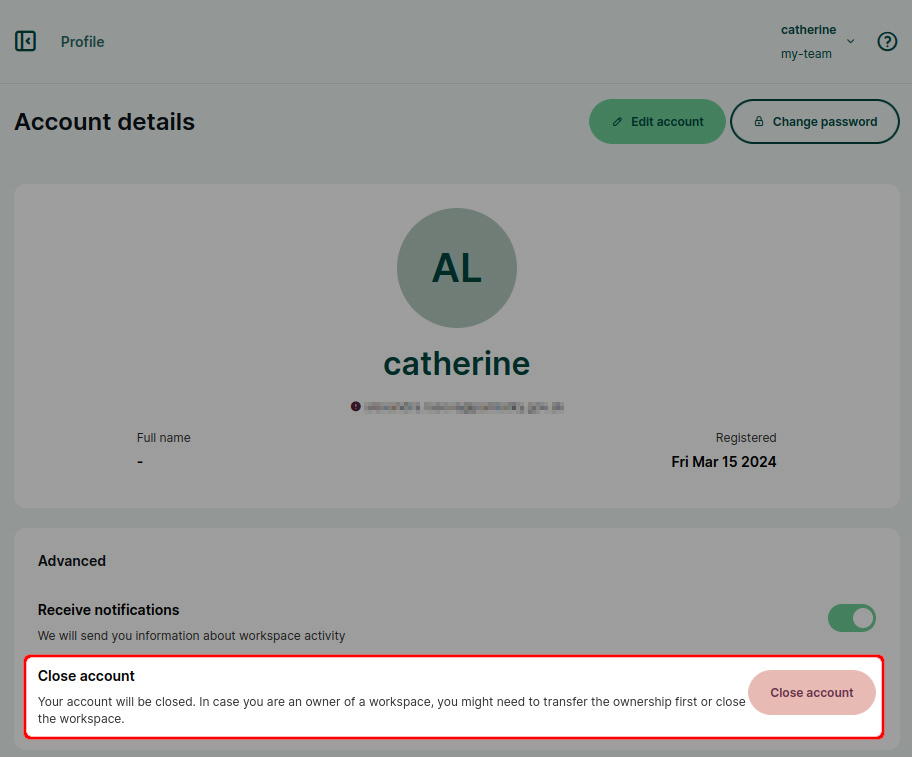
You will be prompted to confirm the closing of your account by typing the account name.
After you close the account, it is kept on Mergin Maps servers for 5 days before it is deleted permanently. During this period, it can be restored if you contact support@merginmaps.com.
Forgotten password
If you forget your password, you can easily reset it.
You can find the Forgot password? option on the dashboard or the mobile app log in page. Email with password reset link will be sent to your email address.
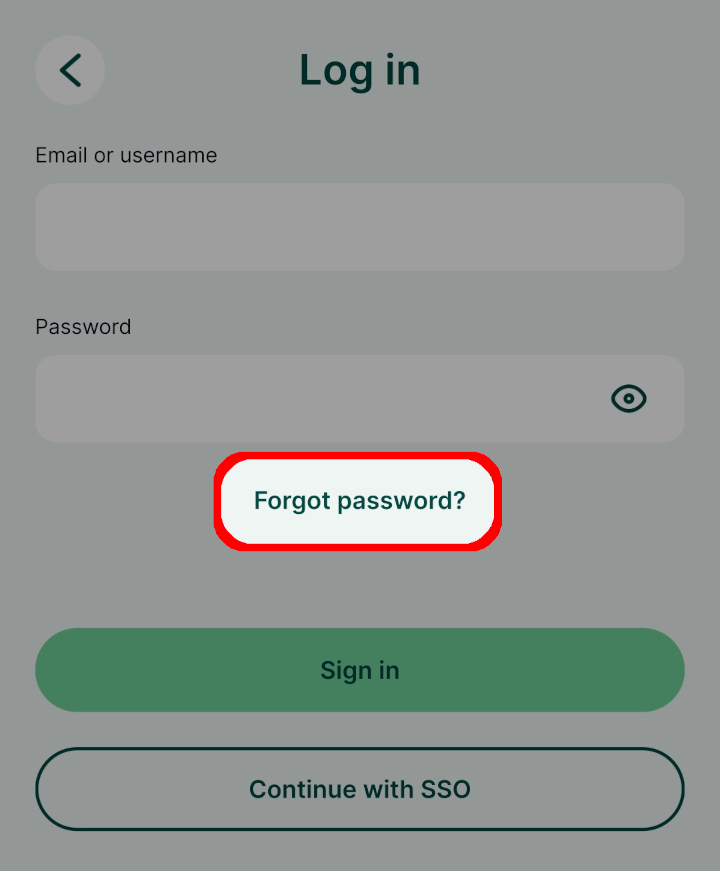
TIP
Check your spam folder if the email with password reset link does not appear in your inbox after a few minutes.
If that's not the case, please contact support@merginmaps.com to resolve this issue.