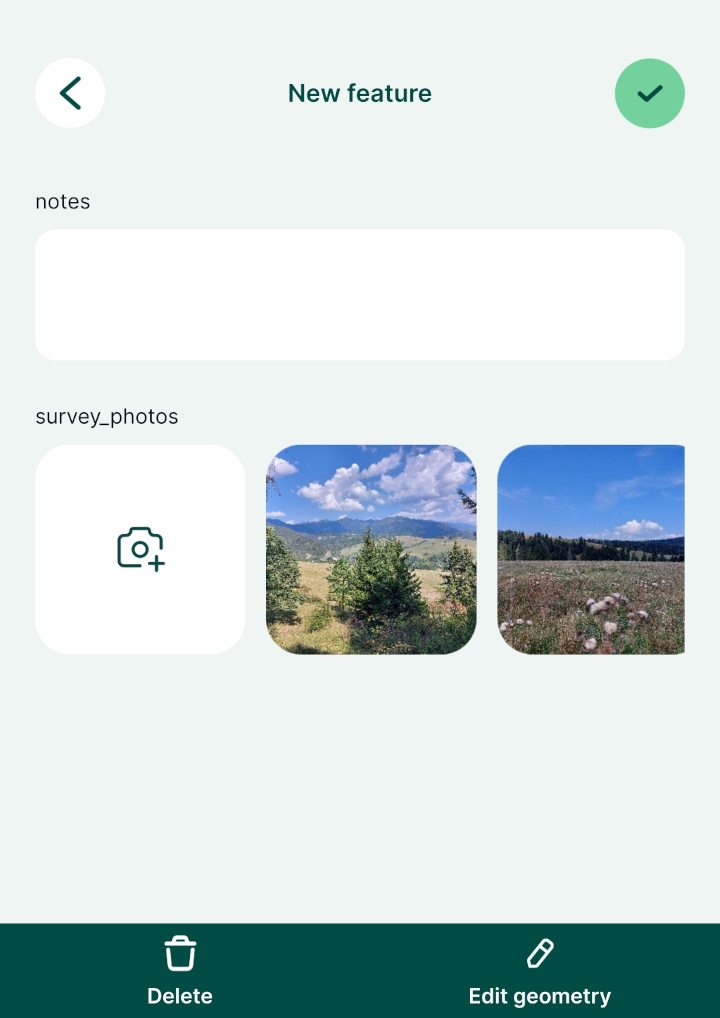How to Attach Multiple Photos to Features
In some situations, it might be useful to take more than one picture of a feature during the field survey. Attaching multiple photos to one feature is a 1-N relation. You can read more about 1-N relations and how they can be used in Mergin Maps in How to link multiple records to one feature.
Example project available
To see this setup in practice, you can download the following project:
To link multiple photos to a single feature, we need a unique field to link following tables:
- Survey layer containing spatial information
- A non-spatial table containing path to the photos (see how to setup simple photo forms)
WARNING
Do not use the FID field to link these tables. FIDs can be changed during synchronisation, which can result in having photos linked to the incorrect feature. You can learn more about synchronisation in Behind Data Synchronisation.
To set 1:N relation between these tables correctly:
- Create a new text field in the survey layer, here:
unique-id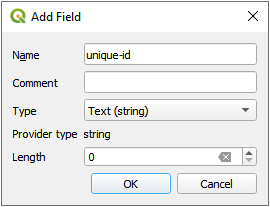
- Use the
uuid()as the default value for this field in Layer Properties. This function assigns a unique identifier to every created feature, even when different surveyors create features simultaneously.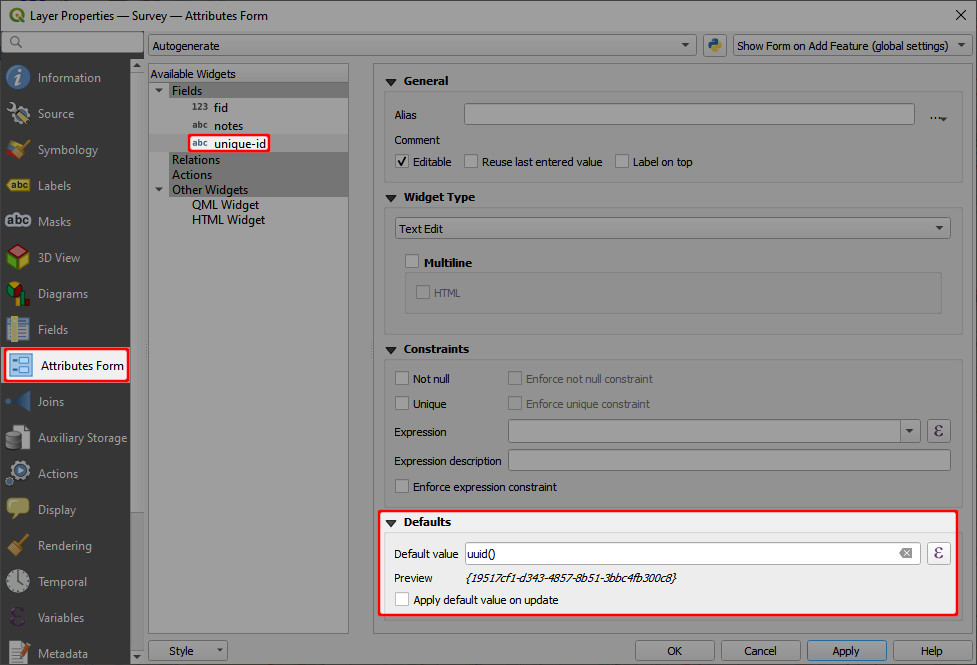
- Create a new text field in the non-spatial table (here:
photos) that will be used to store the UUID of features from the survey layer (the foreign key), here:external-pk.
Now we need to configure a 1-N relation: 4. From the main menu, select Project > Properties ... 5. In the Relations tab, select Add Relation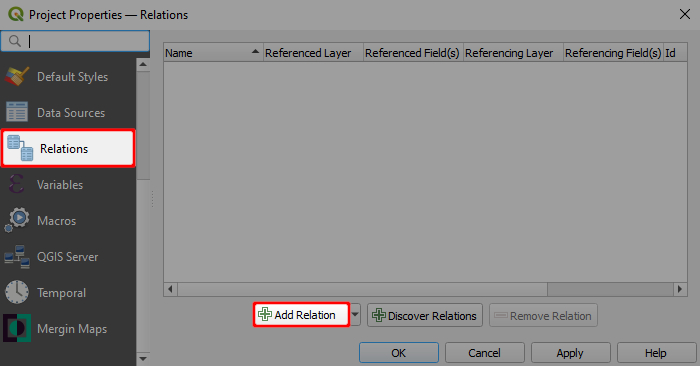
Define the parent and child layer and the fields to link these layers. Here:
- Name is the name of the relation, can be left blank
- Referenced (parent) is the spatial layer
Survey - Field 1 of the Referenced (parent) is the field
unique-idthat contains the UUID - Referencing (child) is the non-spatial layer
photos - Field 1 of the Referencing (child) layer is the
external-pkthat contains the foreign key to link photos with surveyed features.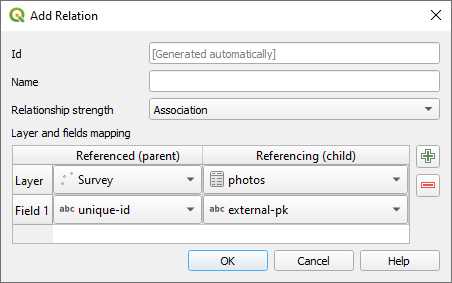
Navigate to the Attributes Form tab in the Properties of the
photoslayer. Set the Widget Type of the foreign keyexternal-pkto Relation Reference: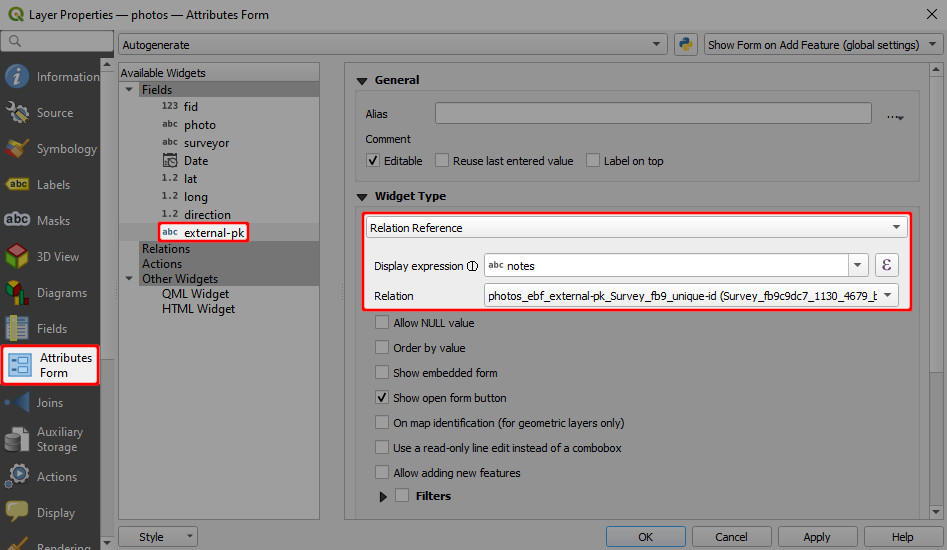
The mobile app detects the type of 1-N relation and displays the image viewer for the relations.