Appearance
Working Collaboratively
The Mergin Maps platform makes working collaboratively safe and easy.
In this tutorial you'll learn a few different ways of sharing your project with your colleagues:
Share a project with a specific Mergin Maps user
Your projects are stored in your workspace. If you want to share a project with someone else, they need to be invited to your workspace. There are different levels of access to a project or to a workspace you can guarantee to other users. They are described in detail in Member Roles and Permissions.
Here, we will share the trees-and-hedges project with Henry.
Navigate to app.merginmaps.com and Sign in
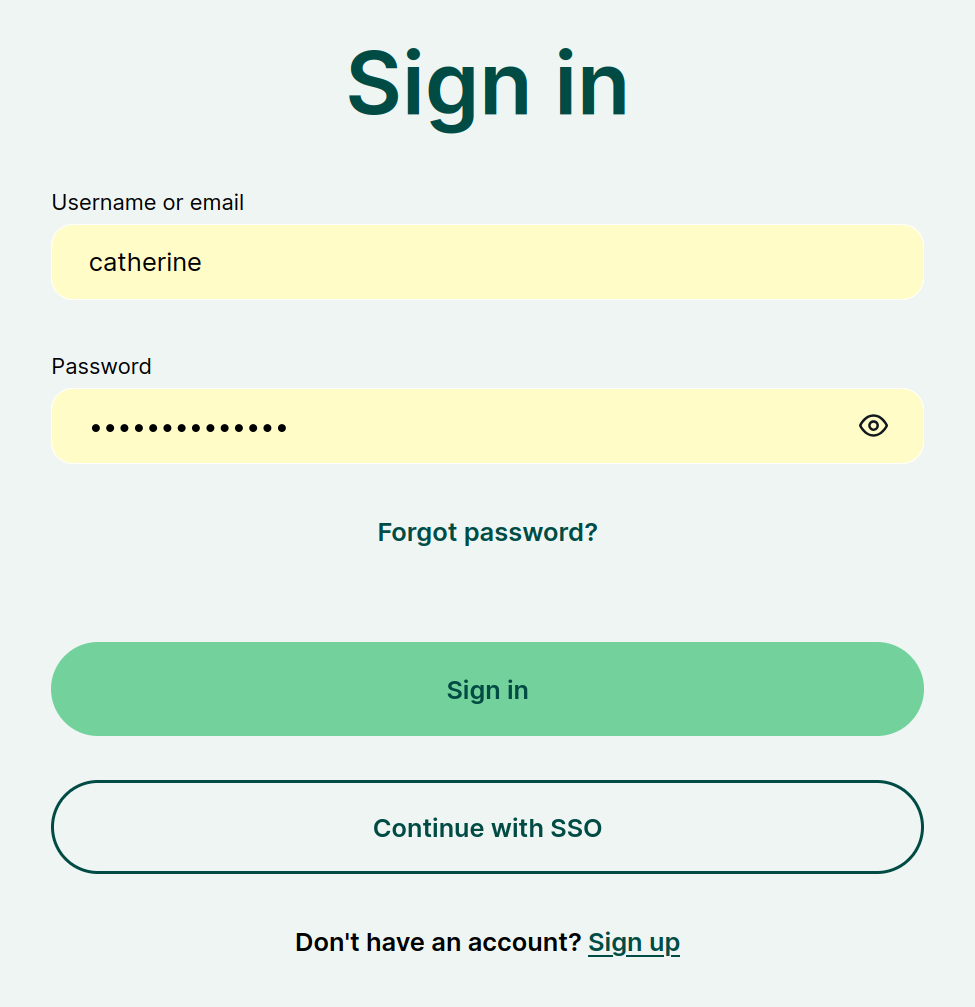
You will see the Mergin Maps dashboard with recent active projects
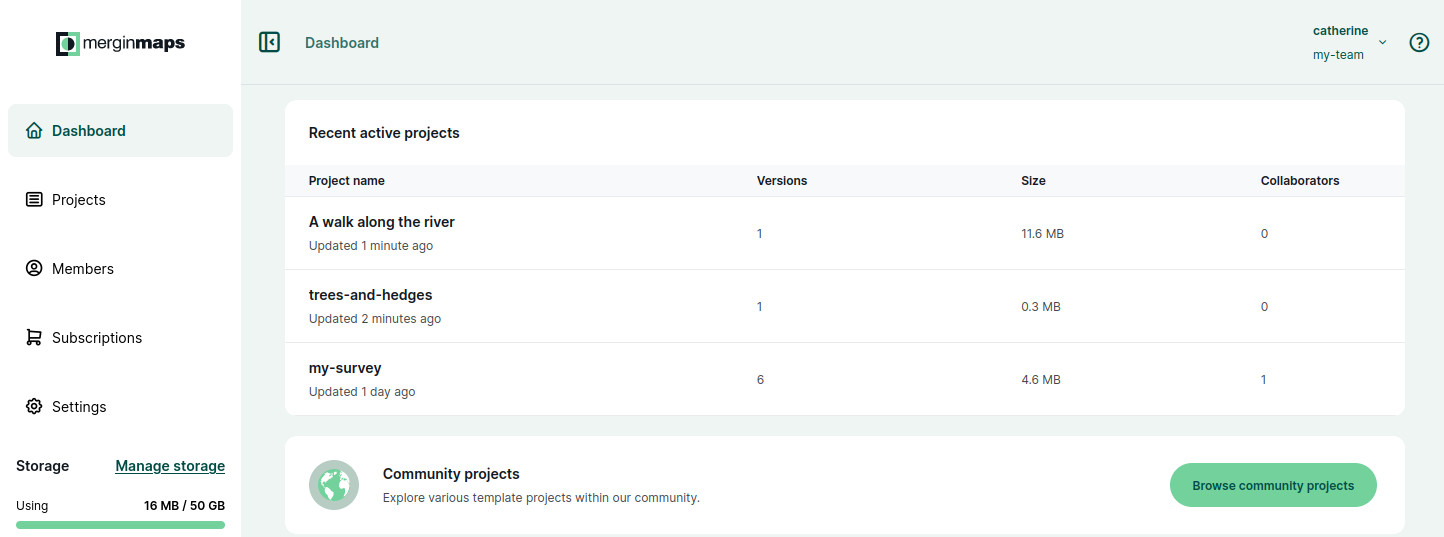
Navigate to the Projects tab in the left panel to get to the projects page with the list of your projects.
Select a project you want to share with someone from the list. Here we selected trees-and-hedges.
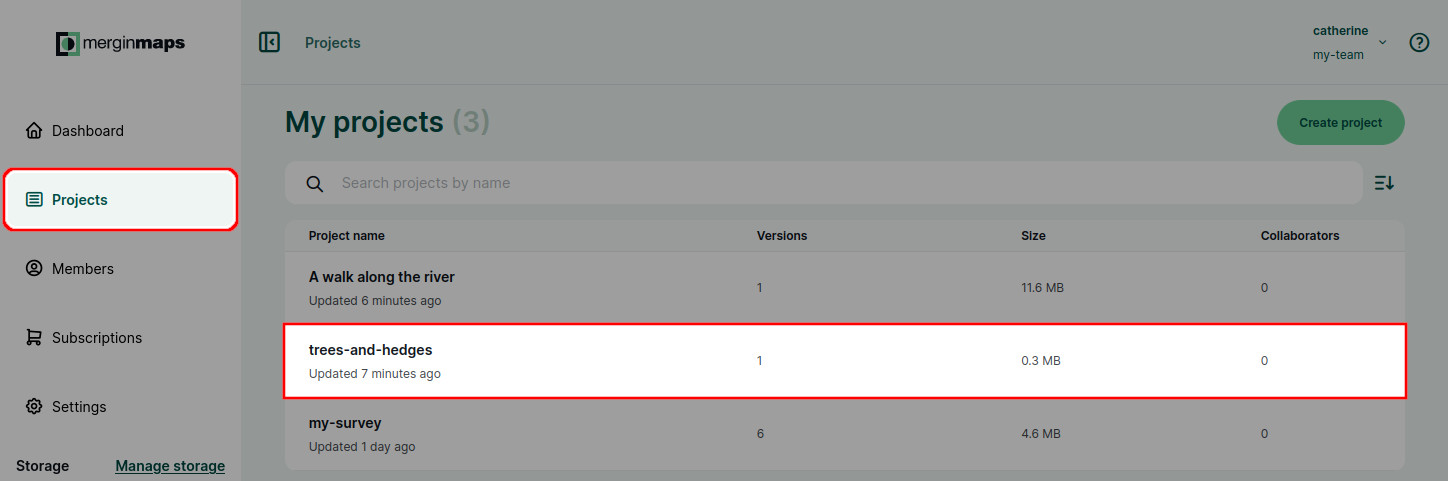
Now you will see project details. There is a Collaborators tab where you can find the list of people who have access to this specific project.
To invite a new collaborator, click on the Share button.
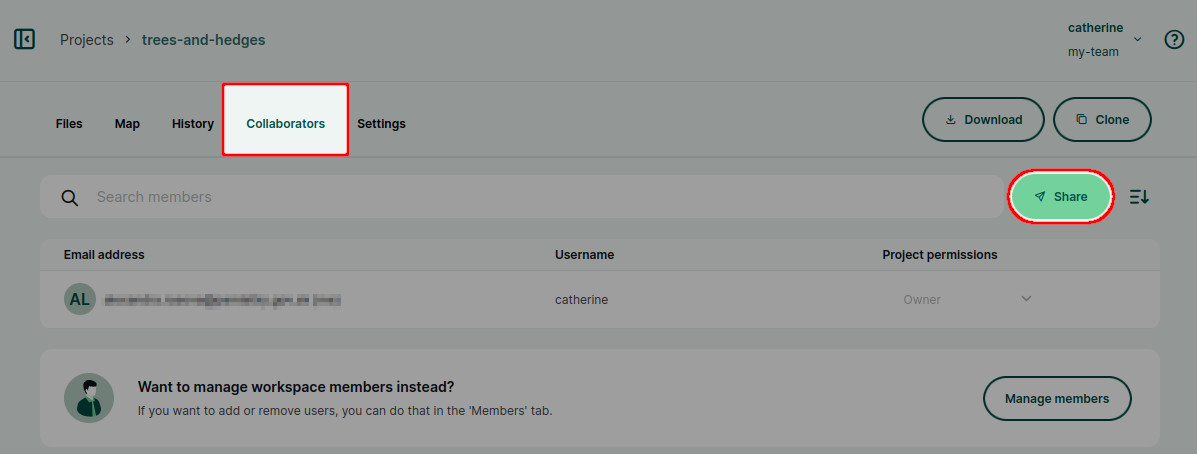
Enter the email or Mergin Maps username and specify Project permission.
You can enter multiple emails or usernames in the Share with field and invite multiple people at once.
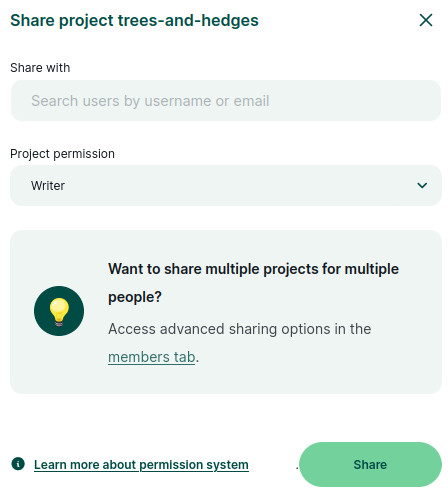
Click on the Share button to send the invitation. An email with a link will be sent to the recipients.
If they already have a account, they will be also notified through the dashboard and can accept the invitation here.
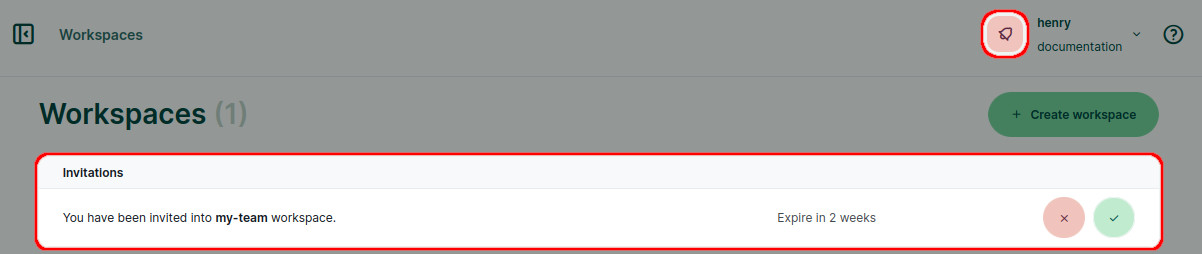
In this case, we invited Henry as a writer to the trees-and-hedges project. By doing so, Henry became a guest in our workspace. He can now add or edit features in the trees-and-hedges project, but cannot access other projects.
List of users who have access to your projects as well as their role can be found in the Members tab in the left panel of the dashboard. 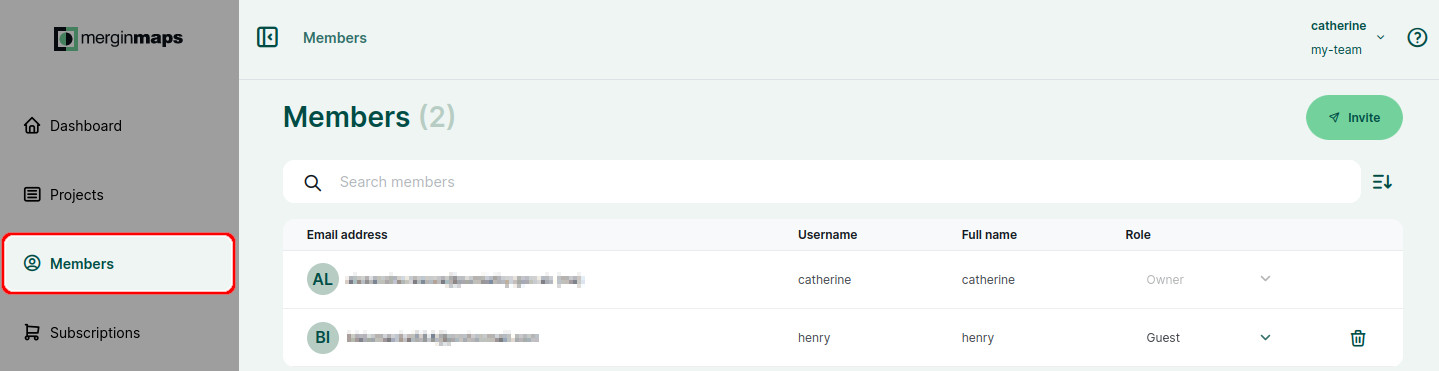
Share a project with many users
If you wish to share a project with more than a handful of users, this method may save you some time.
Go to app.merginmaps.com and Sign in
Navigate to the Projects tab in the left panel and select a project from the list of projects. Here we use trees-and-hedges.
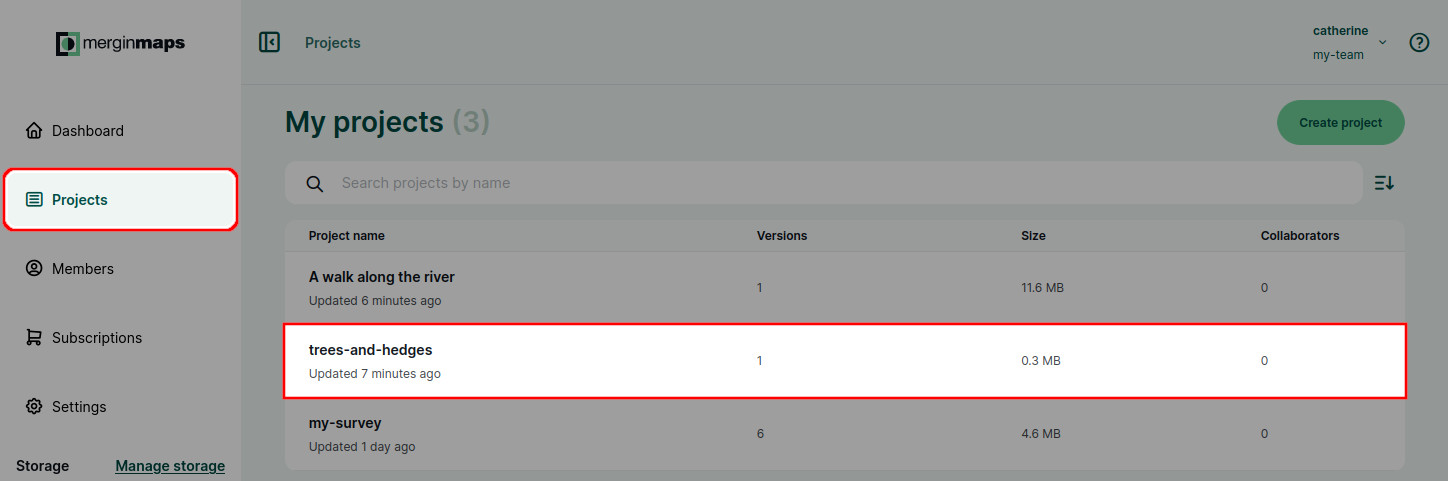
Select the URL in the browser and copy it
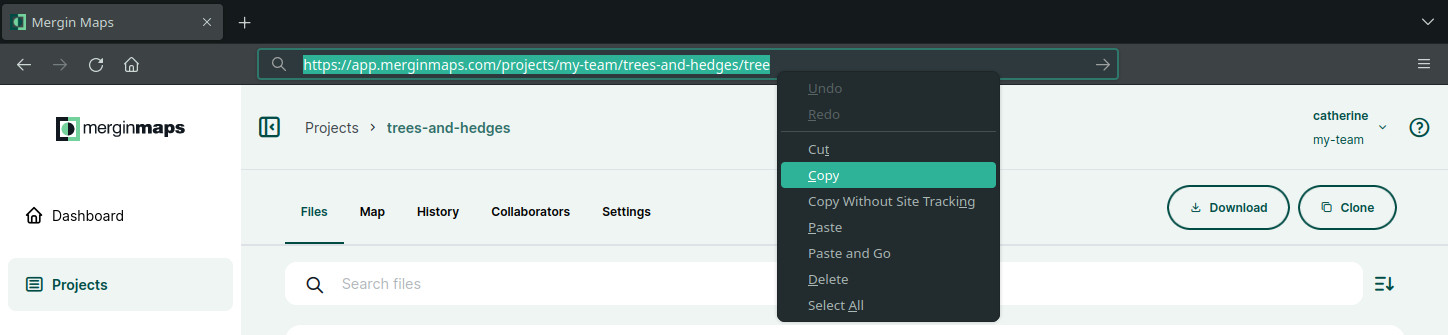
Send this link to the people you wish to share the project with.
When they use the link, they will initially be prompted to sign in or register with Mergin Maps. Once logged in, they will have the option to Request access:
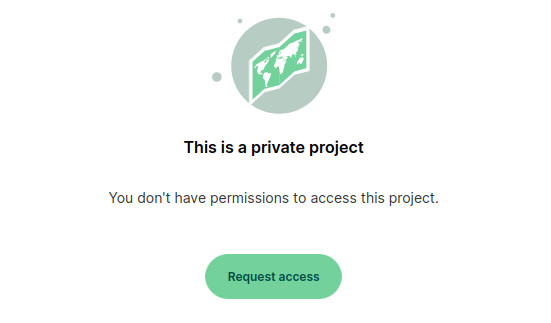
Project access requests will be displayed in the Collaborators tab of the project.
Accept or deny requests as needed.
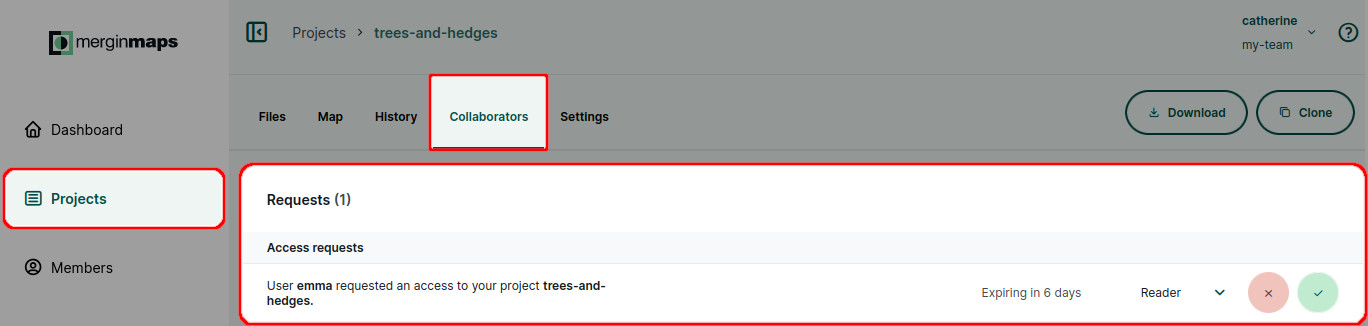
WARNING
We always recommend verifying the requester's Mergin Maps username before accepting access requests.
Learning more about collaboration
This tutorial introduced basic ways of sharing your project. Whether you use Mergin Maps to share project with a few friends or collaborate on it with a larger group of coworkers, we recommend to get familiar with the basics about permissions, synchronisation and project management:
- in Permissions you can learn more about the level of access you can provide to other users
- Behind Data Synchronisation explains the synchronisation process and what happens when multiple users do the field survey in the same time. There is also an option to exclude some files from syncing by using Selective Synchronisation.
- Project History and Versions can help you see what was changed, by whom and when
- useful guides: