Appearance
Using Mergin Maps Mobile App and QGIS Plugin with a Custom Server
There is a default server app.merginmaps.com which is configured in Mergin Maps QGIS plugin and in the mobile app. However, you might want to use some custom server, e.g. when using Mergin Maps Community Edition or Mergin Maps Enterprise Edition.
To do this, we need to set up the custom server in the plugin as well as in the mobile app.
Server version compatibility
Please note that the Mergin Maps mobile app and Mergin Maps QGIS plugin require the server version 2023.2 or higher.
See how to upgrade your server if needed.
Diagnostic logs on custom servers
Diagnostic logs are by default saved to the diagnostic_logs folder on your server.
They contain detailed information about application run, so they may help you resolve issues you can encounter when using the mobile app and QGIS plugin with your custom server.
Custom server configuration in Mergin Maps QGIS plugin
To configure a custom Mergin Maps server in the QGIS plugin:
Click on the Configure Mergin Maps plugin icon to open the configuration dialog
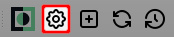
Check the Custom Mergin Maps server option and enter your custom server URL.
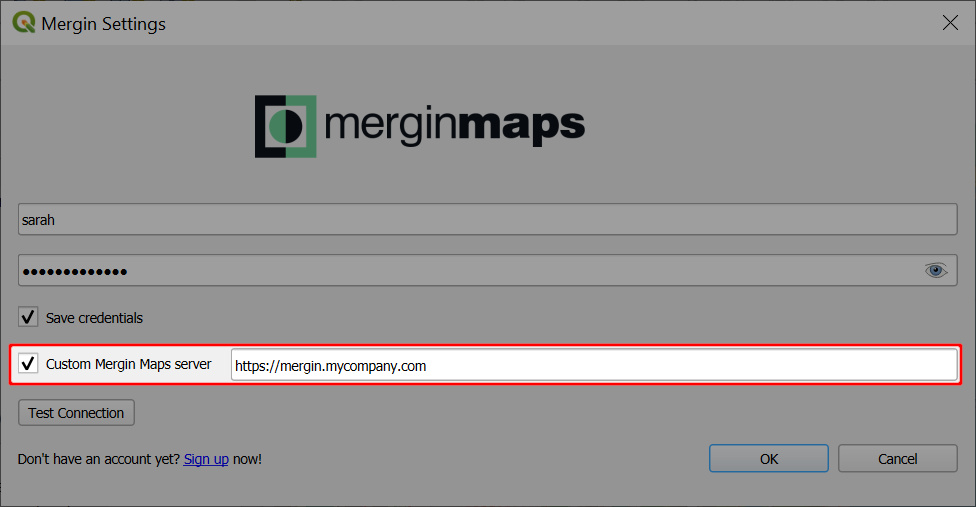
Now, the server URL is saved in current QGIS profile settings. So whenever you open QGIS with this profile, the Mergin Maps server is associated with this URL.
Migration between Mergin Maps servers
You might have started working on one server (e.g. staging server, official cloud) and then you decided to migrate to a different Mergin Maps server. If you change a server URL as in the config above, you will be connected to a different server and this option will hold in subsequent QGIS sessions until you change it again. This way you can switch between servers for a single QGIS profile. All projects for all your servers that you downloaded to your computer are still remembered.
WARNING
Plugin will not allow you to migrate projects from one server to another. Your local copies are already associated with the server they were downloaded from. If you really need to upload your local project from one server to another you will need to create a copy of that folder elsewhere (without hidden folder .mergin).
Using multiple servers simultaneously
If you need to handle two different servers at the same time, you will first need to create two user profiles in QGIS and download the QGIS plugin for both.
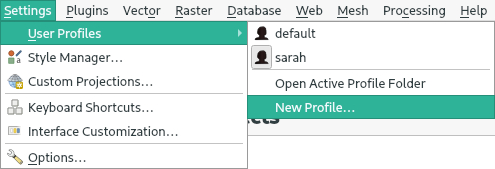
Then you can configure Mergin Maps QGIS plugin for each of them using different server URL. Each session for given user profile will be connected to its own Mergin Maps server as specified in the plugin configuration.
The limitation for transferring projects between servers still holds.
Custom server configuration in Mergin Maps mobile app
To configure a custom Mergin Maps server in Mergin Maps mobile app:
Navigate to the Log in page. Make sure you are signed out.
The current server URL is displayed at the bottom of the page.
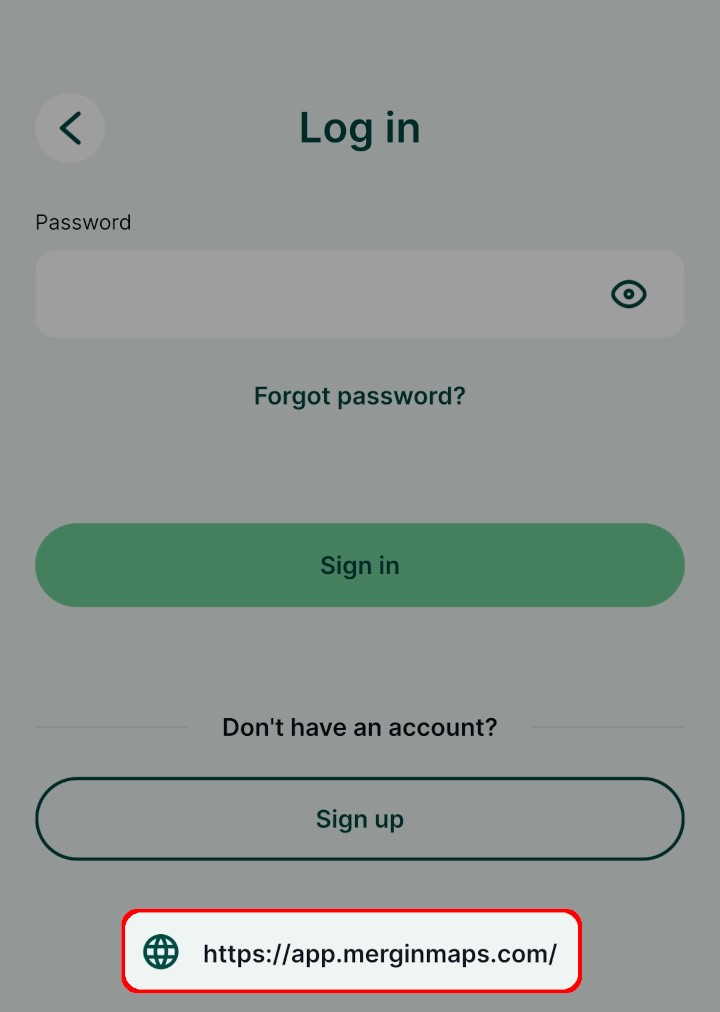
Tap on server URL to change the Mergin Maps server. Enter the URL of your server and tap Confirm.
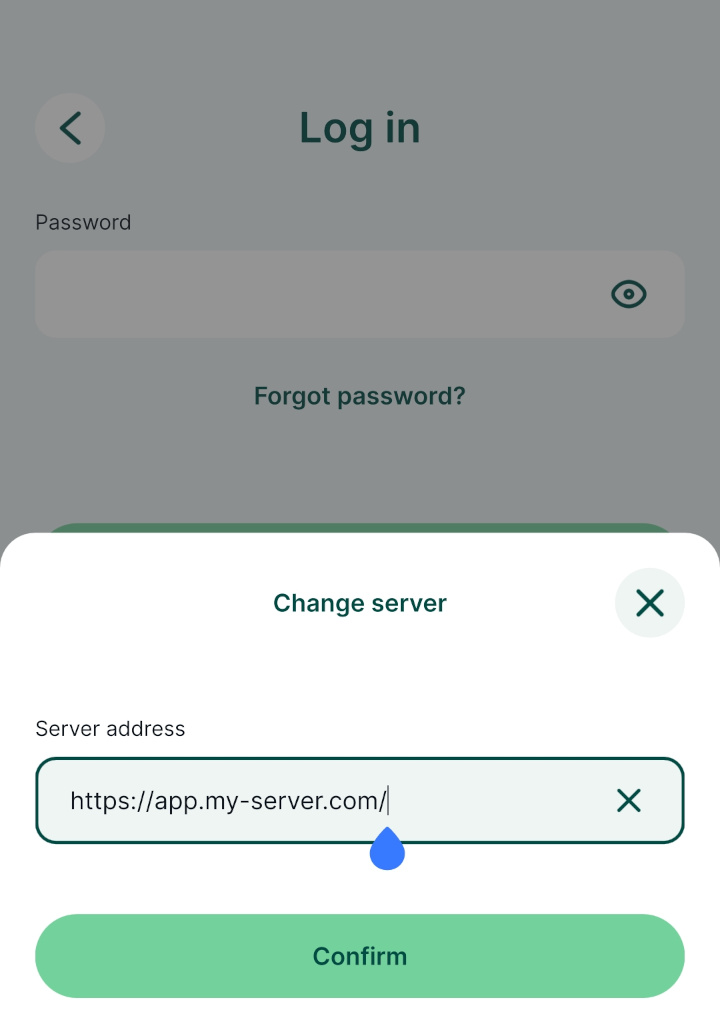
Use the username and password that is associated with this server and Sign in.
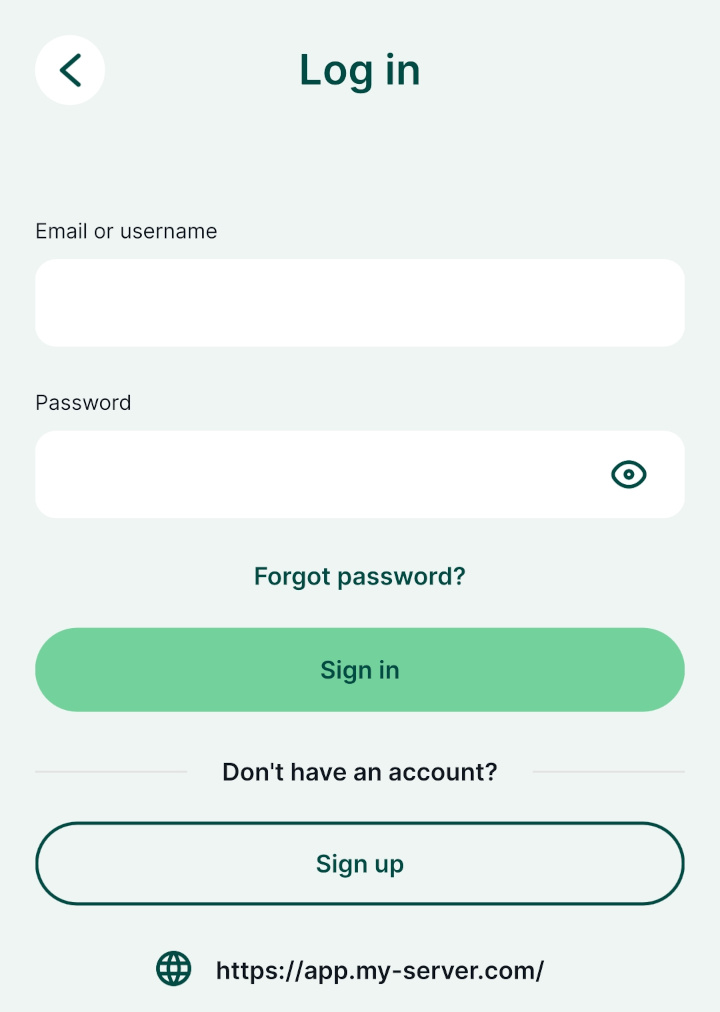
Now you are all set to use the mobile app with the custom server!