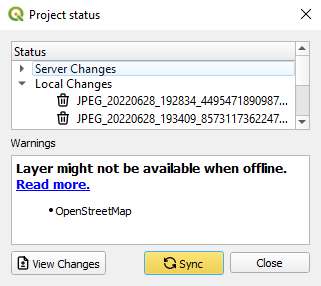Appearance
How to Delete Files
Deleting files such as photos that are not needed anymore can help you free up storage on the Mergin Maps Cloud and keep your project organised.
Files can be deleted through Mergin Maps dashboard one by one. Deleting multiple files at once is possible on your computer using Mergin Maps QGIS plugin.
WARNING
Download and archive the data before deleting them if they may be needed in the future.
Delete files through Mergin Maps dashboard
Deleting files through merginmaps.com is simple. However, you can only delete one file at a time.
Log in to app.merginmaps.com and navigate to your project.
In the Files tab you will see the list of files that are stored in the project's folder.
Select the file you would like to delete.
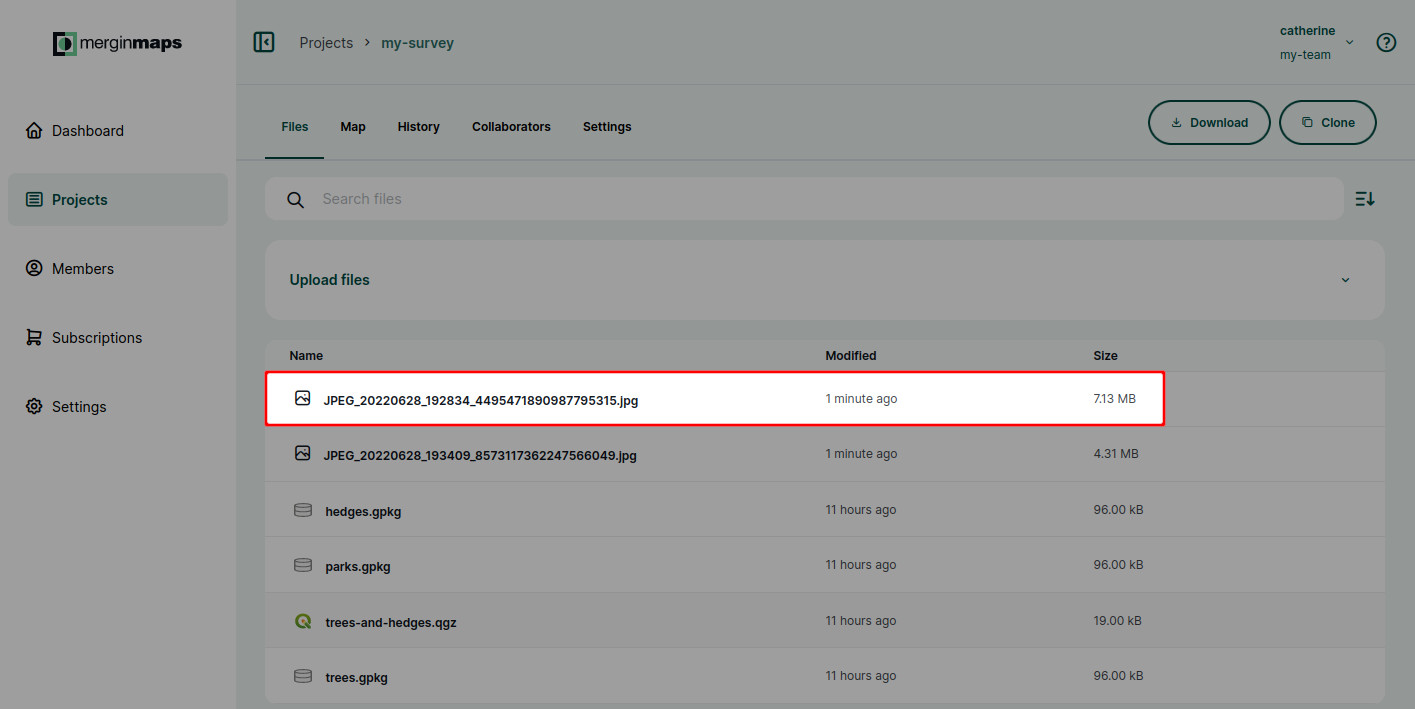
Review the details. If this is the file you want to remove, click on the Delete file button.
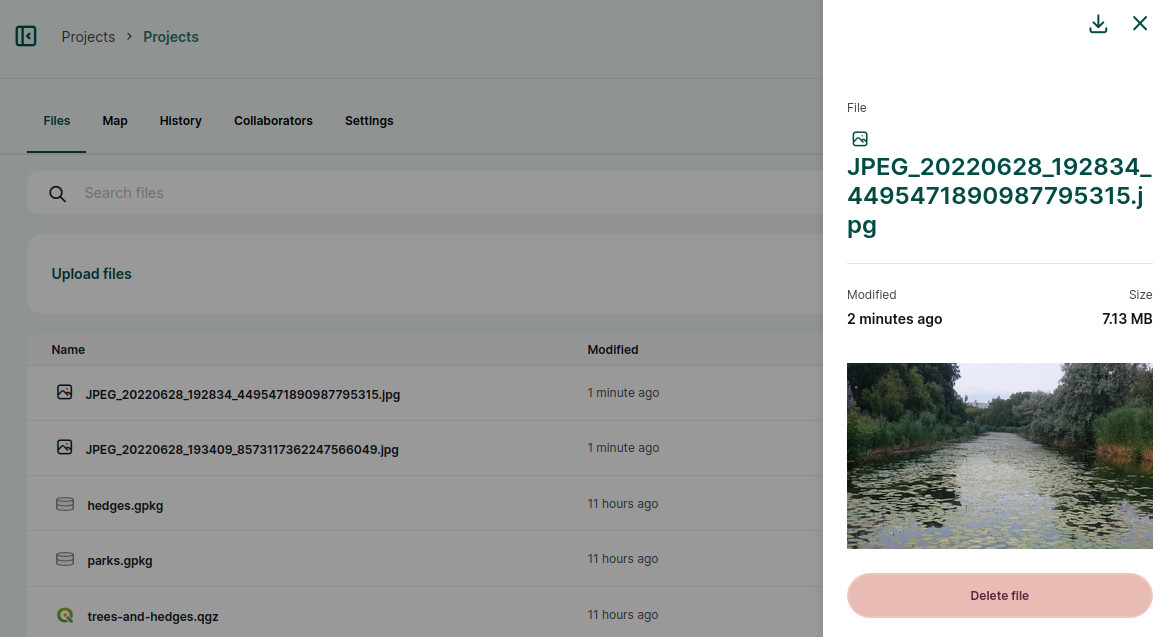
Use Update Changes in the Data Sync window to synchronise the changes.
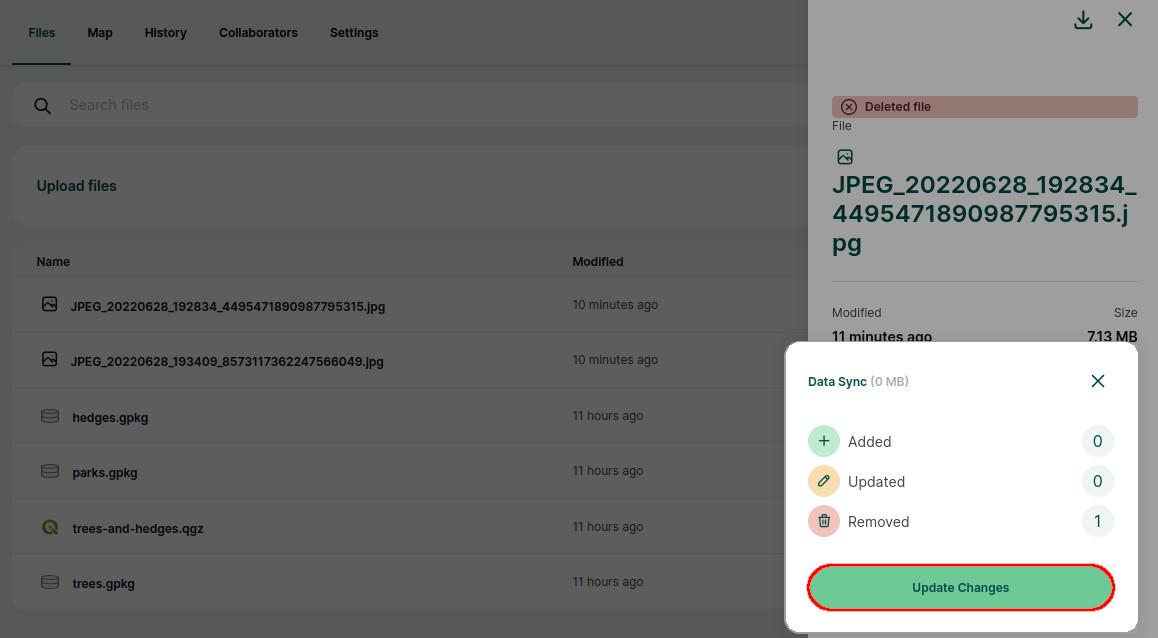
Delete multiple files at once
If you want to delete multiple files, the best way to do this is on your computer.
Download the project to your computer using Mergin Maps QGIS plugin.
Navigate to the project's folder in your file browser and review the files inside the folder. There may be a custom folder for photos if it was set up before.
Delete the files you do not want to keep anymore.
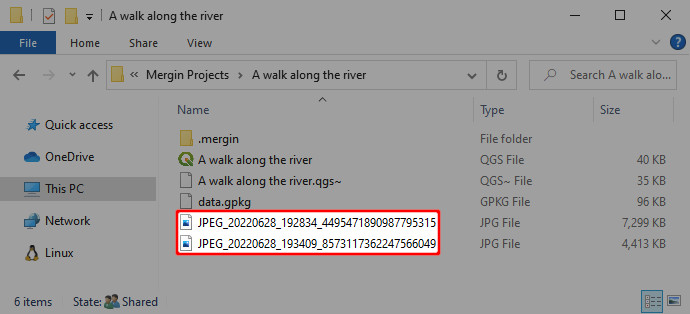
Synchronise the changes in QGIS using Mergin Maps QGIS plugin.
Local changes in Project status will show the list of deleted files. After synchronisation, the files will be also deleted from the cloud.