Appearance
Map Themes
In Mergin Maps mobile app, you can use different map themes. This is ideal for switching between different background maps (e.g. cartography map and aerial photography), combinations of visible layers or their styles. The map themes should be first set up in QGIS.
Setting up QGIS map themes
Read how to set up a new map theme in QGIS.
- Open QGIS Desktop with your QGIS Project
- Define the visibility and/or styles of the layers in your project
- In the Layers Panel, click on "Manage Map Themes" (eye-icon) and add a new theme (or replace an existing one)
Here, we created two themes: OSM and Aerial photos to easily switch between two types of background maps. 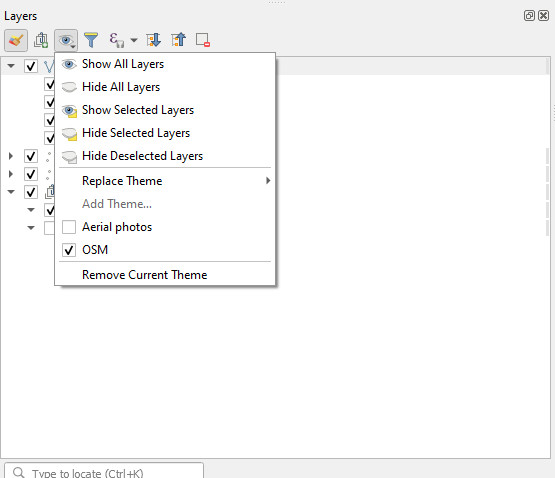
Map themes in Mergin Maps mobile app
In the mobile app, tap More and select the Map themes option.
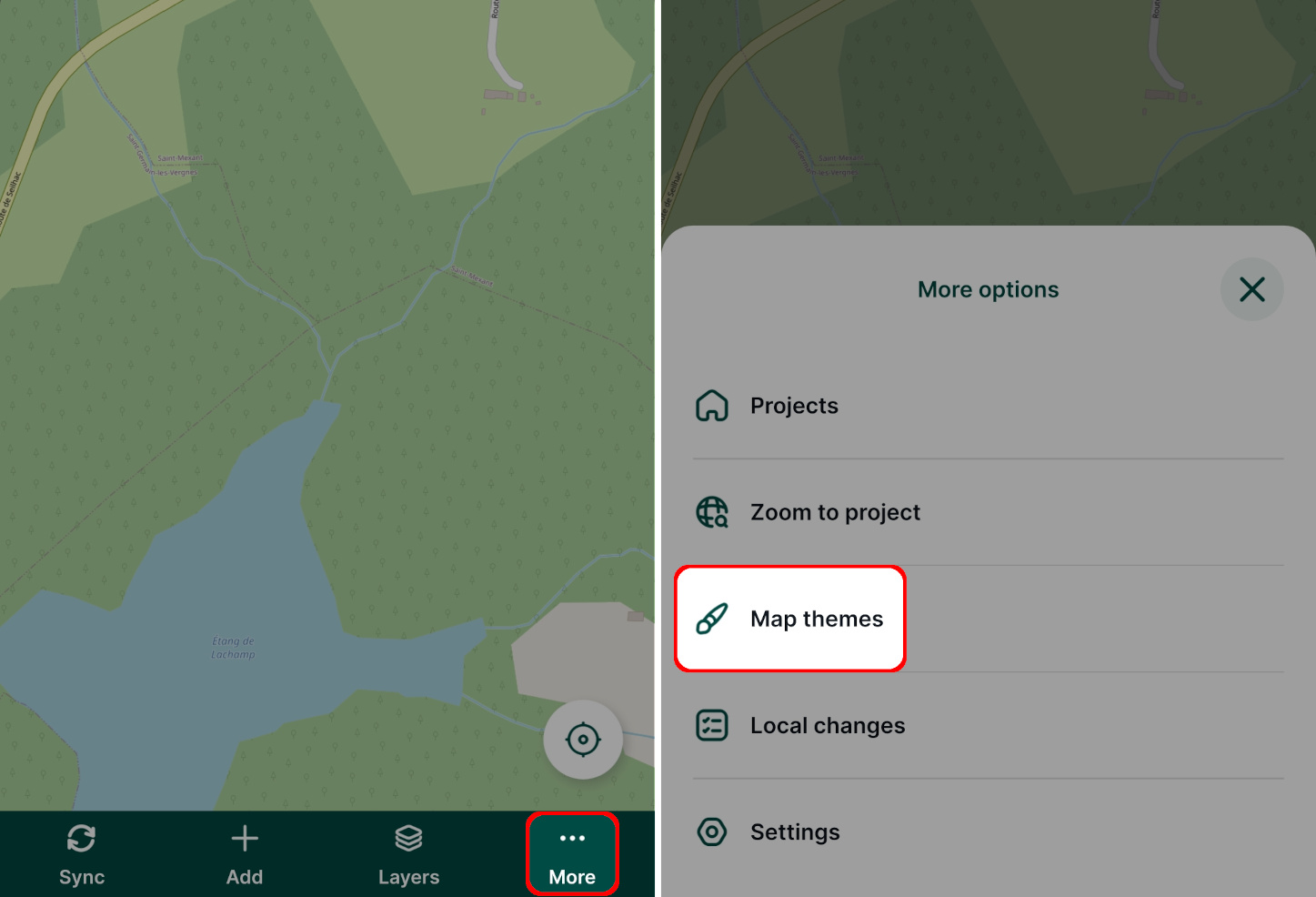
Now you will see the list of map themes that are available in your project. To switch the map theme, tap on it.
Here, we switched from OSM to Aerial photos.
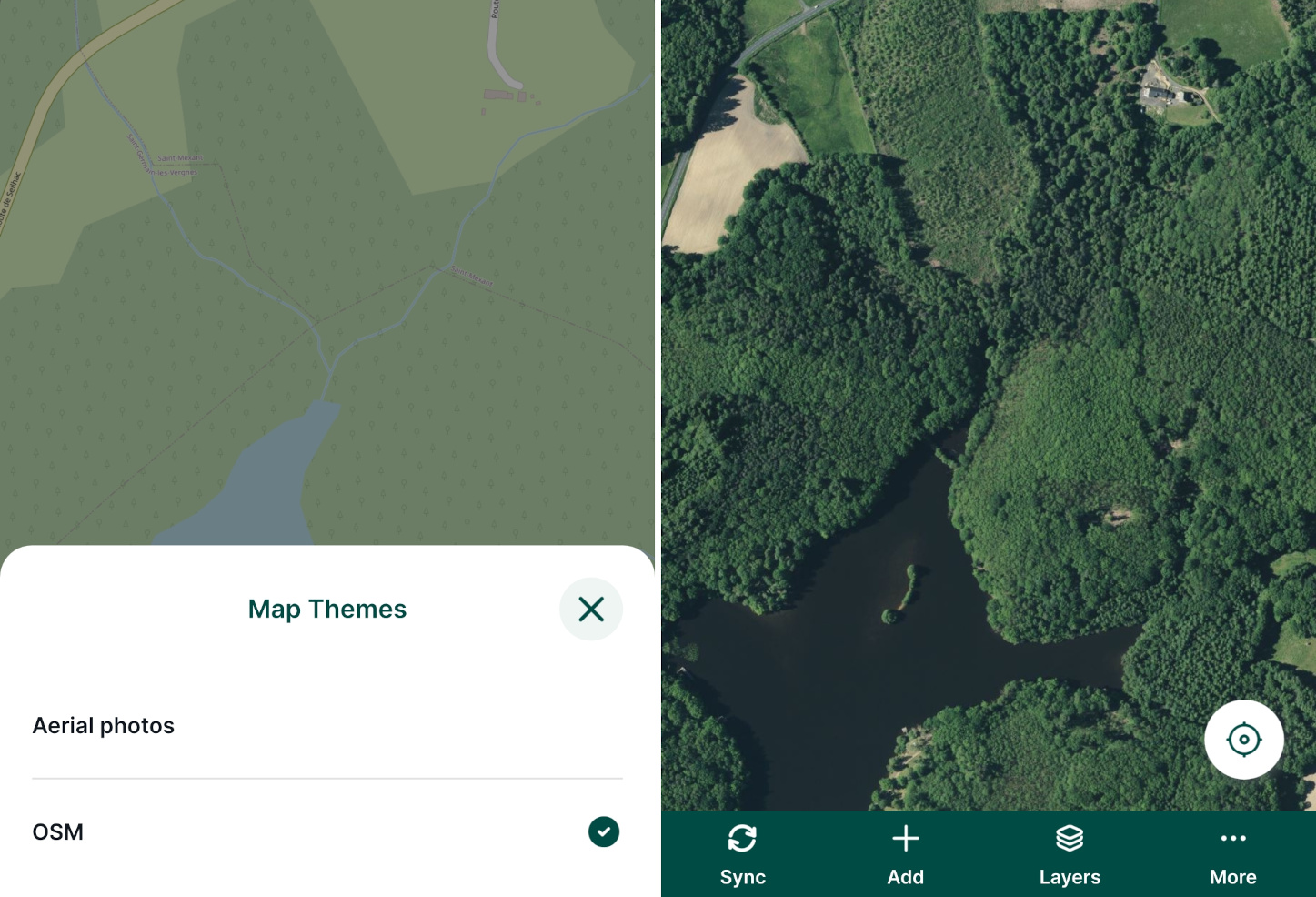
It may be useful to define a default map theme for your project. Then, If you change the visibility of layers through the Layers option in the mobile app during the survey, you can use this map theme to get back to the default setup.