The latest update to the Mergin Maps app includes a feature to let you sketch notes on photos taken in the app. Users can use photo sketching to highlight important areas of a photo, take informal notes or sketch designs on the image. The new tool can be used with your fingers or using a stylus on the screen and you can choose from a palette of colours.
Enable photo sketching in project settings
The new feature can be enabled in the QGIS project settings. This is a great way to make notes on photos or highlight key features in the image to be reviewed later.
To annotate a photo, select a photo that has already been saved in the form and click the edit button on the top right of the photo preview. Then you can select a colour for sketching and make your notes on the photo. If you make a mistake, you can either undo the last change or remove all sketching from the photo and start again.
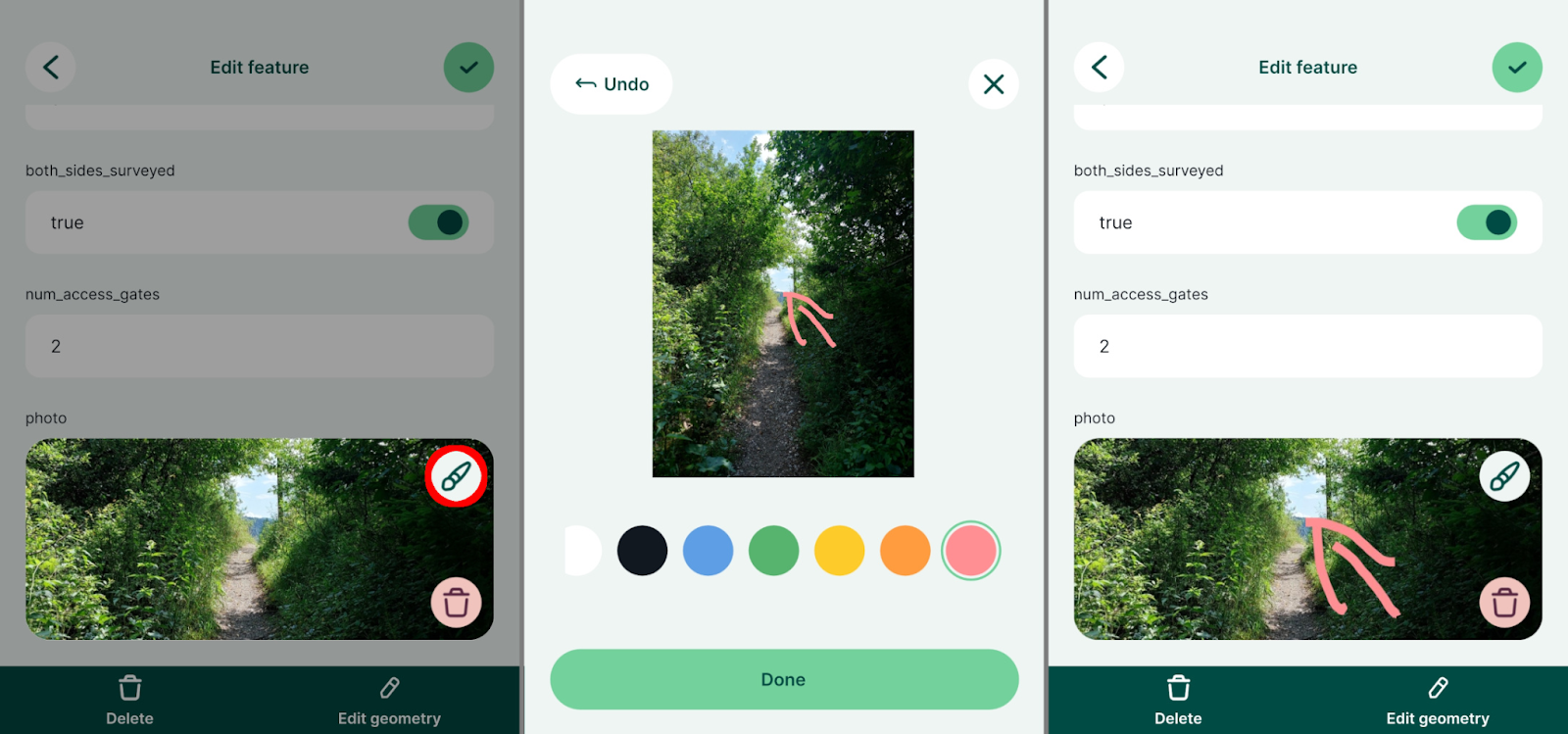
You can find more detailed information about using photo sketching in our documentation. If you would like to tell us about your experience using this new feature, feel free to join our Slack channel where you can ask for support or provide us with feedback.
Still wanting more features?
We’re always looking for new features and improvements for the Mergin Maps ecosystem so if you have a great idea you’d like to share with us, head over to our Wishlist page where you can request new features or vote and comment on other feature requests you’d like to see in the app. This is an important way for us to identify features that our users want to see in the app.
We would also like to extend special thanks to Kobold Metals for funding this feature.

